 Articles
Articles  Products
Products  Printers
Printers  Inkjet Multifunction
Inkjet Multifunction  MG Series - Inkjet
MG Series - Inkjet  PIXMA MG6120
PIXMA MG6120  Articles Detail
Articles DetailSetting Up the Card Slot as the Memory Card Drive of the Computer (Mac OS X) - MG6120
| Article ID: ART106758 | | | Date published: 05/11/2015 | | | Date last updated: 08/15/2015 |
Description
Solution
Setting Up the Card Slot as the Memory Card Drive of the Computer
The Card Slot of the machine can also be used as the memory card drive of the computer.
 Note
Note-
For details on using the Card Slot over a network, see Using the Card Slot over a Network.
 Important
Important-
When Read/write attribute in Device user settings in Device settings is set to Writable from USB PC or Writable from LAN PC using the Operation Panel of the machine, you cannot print photos on a memory card using the Operation Panel of the machine. After using the Card Slot as the memory card drive of the computer, remove the memory card, then be sure to set Read/write attribute to Not writable from PC. When you turned off the machine, Writable from USB PC or Writable from LAN PC will be canceled and the setting is returned to Not writable from PC when you turn on the machine next time.
-
Make sure that the memory card is not set.
-
Select
 Setup on the HOME screen.
Setup on the HOME screen. - Select
 Device settings, then touch the OK button.
Device settings, then touch the OK button. - Use the

 button to select Device user settings, then touch the OK button.
button to select Device user settings, then touch the OK button. - Use the

 button to select Read/write attribute, then touch the OK button
button to select Read/write attribute, then touch the OK button
. -
Specify the read/write attribute.
- Not writable from PC
-
The Card Slot is used only for reading. Be sure to select this mode when printing photos from a memory card.
- Writable from USB PC
-
The Card Slot is used as the memory card drive of a computer connected to the machine via USB. Data can be written on the memory card from the computer.
- Writable from LAN PC
-
The Card Slot is used as the memory card drive of a computer connected to the machine via a network. Data can be written on the memory card from the computer.
-
touch the OK button.
 Important
Important-
If you use the Card Slot as the memory card drive of the computer, you need to perform a "safe removal" operation on your computer before physically removing the memory card from your machine.
Drag the
Mount drive icon into the Trash.
Using the Card Slot over a Network
 Confirming Whether the Card Slot is Mounted
Confirming Whether the Card Slot is Mounted
 Mounting the Card Slot as the Network Drive
Mounting the Card Slot as the Network Drive
 Restrictions on Card Slot Use over a Network
Restrictions on Card Slot Use over a Network
Confirming Whether the Card Slot is Mounted
The Card Slot must be mounted to use it over a network.
When the Card Slot is mounted, the following icon appears on the desktop. (If you are using Mac OS X v.10.6.x, the icon appears in the Computer window on the Go menu of Finder.)
-
In Mac OS X v.10.6.x or Mac OS X v.10.5.x:

If these icons are not found, the network drive for the Card Slot is not mounted yet. For details on how to mount the Card Slot, see Cannot Mount the Card Slot.
-
In Mac OS X v.10.4.11:

If these icons are not found, the network drive for the Card Slot is not mounted yet. Mount the Card Slot as the network drive using Canon IJ Network Tool.
Mounting the Card Slot as the Network Drive
In Mac OS X v.10.4.11, you can mount the Card Slot as the network drive using Canon IJ Network Tool.
-
Insert a memory card into the Card Slot of the machine.
-
Start up the Canon IJ Network Tool.
-
Select the printer in Printers.
-
Select Maintenance on the Settings menu.
-
Click Setup.
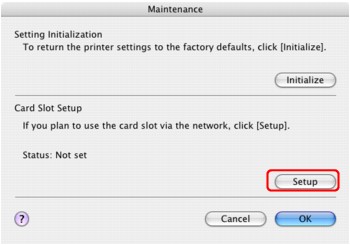
-
Confirm that the
 icon for the Card Slot appears on the desktop.
icon for the Card Slot appears on the desktop. Note
Note-
If the Card Slot cannot be mounted properly, see Cannot Mount the Card Slot.
-
Restrictions on Card Slot Use over a Network
-
You cannot write data to a memory card in the Card Slot over a network. You can only read data from a memory card.
-
Using the Card Slot over a network is supported by Mac OS X v.10.6.x, Mac OS X v.10.5.x, and Mac OS X v.10.4.11.
-
In Mac OS X v.10.6.x or Mac OS X v.10.5.x, you cannot mount the Card Slot as the network drive using Canon IJ Network Tool or access to the Card Slot using MP Navigator EX over a network.
-
The Card Slot can be shared by multiple computers, if the machine is connected to a network. Multiple computers can read files from a memory card in the Card Slot at the same time.
-
If your computer joins a domain, the Card Slot may not be mounted as the network drive.
-
If you use the memory card stored the large size files or many files, a large amount of card access may be generated. In this case, the operation in the memory card may be impossible or slow. Operate after the Access lamp of the machine is lit.
-
When you access the network drive for the Card Slot over the network, file names consisting of eight or less lowercase letters (not including its extension) may be shown in uppercase.
For example, a file name such as "abcdefg.doc" will be "ABCDEFG.DOC", while a name such as "AbcdeFG.doc" will appear the same.
The file is not actually renamed, but merely appears to be changed. -
Select Not writable from PC on Read/write attribute setting on Device user settings of the machine to read files from a memory card over a network.
 Note
Note-
If the following occurs when using the network drive for the Card Slot over a network, see Cannot Use the Card Slot.
-
Cannot access the Card Slot after the network setup of the Card Slot is complete
-
The Card Slot is disconnected
-
-
Cannot Mount the Card Slot
The Card Slot Cannot Be Mounted with the Canon IJ Network Tool
You can mount the Card Slot to use it over network without using Canon IJ Network Tool.
 Important
Important-
If you change the printer name with Set printer name in Other settings under LAN settings using the Operation Panel of the machine before you mount the Card Slot with the Canon IJ Network Tool, you cannot mount the Card Slot with the Canon IJ Network Tool. In this case, follow the procedure below and input the specified printer name in place of the Default Name to mount the Card Slot manually.
-
Check the Default Name of the machine by selecting Network Information on the View menu of the Canon IJ Network Tool.
-
On Finder, click the Go menu and Connect to Server.
-
Input "smb://xxxxxxxxxxxx/canon_memory/", then click Connect.
For example, if the Default Name is "0000000847B6/canon_memory", then input "smb://0000000847B6/canon_memory/".
 Note
Note-
The authentication screen may appear. If it appears, you do not need to input the password.
-
If you cannot mount the Card Slot with the method above, input the IP address of the machine instead of the 12 alphanumeric characters of the Default Name, and try again. For example, "smb://192.168.1.1/canon_memory/". If you mount the Card Slot with the IP address, you have to remount it whenever the machine's IP address changes.
-
Cannot Use the Card Slot
-
Check 1: Is the icon of the Card Slot displayed?
To use the Card Slot over network, you have to mount the Card Slot as the network drive of the computer. When the Card Slot is mounted, the canon_memory (or CANON_MEMORY) icon appears on the desktop. (If you are using Mac OS X v.10.6.x, the icon appears in the Computer window on the Go menu of Finder.)
If the icon is not displayed, mount the Card Slot.
-
In Mac OS X v.10.6.x or Mac OS X v.10.5.x:
See Cannot Mount the Card Slot to mount the Card Slot manually.
-
In Mac OS X v.10.4.11:
Mount the Card Slot as the network drive using Canon IJ Network Tool.
-
-
Check 2: Is the memory card inserted in the Card Slot?
Make sure that a memory card is inserted in the Card Slot. If it is not inserted, insert it.
-
Check 3: Is Read/write attribute set to Not writable from PC?
You can read data on the memory card over network, but cannot write data to it. To read data on the memory card over network, set Read/write attribute in Device user settings to Not writable from PC.
-
Check 4: To share the printer's Card Slot with multiple computers over a network, set Set memory card sharing in LAN settings to Enable.
-
Check 5: Was the memory card removed without ejecting the icon of the Card Slot?
Before removing the memory card from the Card Slot, be sure to eject the canon_memory (or CANON_MEMORY) icon by dragging it into the trash. If the memory card has been removed without ejecting the icon, files on the memory card may not be displayed or accessed when you insert it in the Card Slot again. In this case, restart the computer.
