|
|
Switching the Paper Source (Mac OS X) MG6120
| Article ID: ART107993 |
| |
Date published: 05/11/2015 |
| |
Date last updated: 08/15/2015 |
Description
In this machine, there are two paper sources, a rear tray and a cassette.
You can facilitate printing by selecting a paper source setting that matches your print conditions or purpose.
Solution
Change the Paper Source
In this machine, there are two paper sources, a rear tray and a cassette.
You can facilitate printing by selecting a paper source setting that matches your print conditions or purpose.
Note: Confirm that the cable is connected and the printer is powered on before continuing.
- From the File menu, select 'Print' to open the Print dialog.
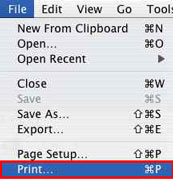
- In the Printer pop-up menu, select the printer you are using.
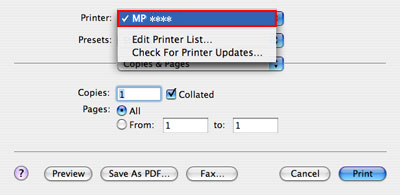
- In the third pop-up menu from the top*, select 'Quality & Media'.
*If a window similar to the one shown below appears, be sure to click the  Down Arrow to get more options Down Arrow to get more options
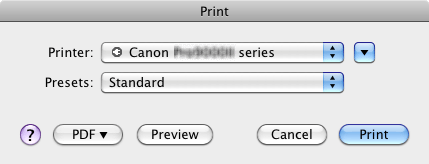
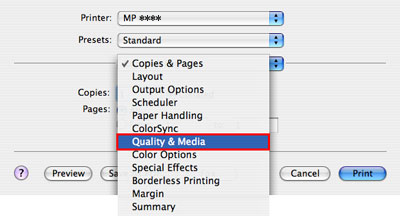
- From the Paper Source pop-up menu, select the paper type that matches your purpose.
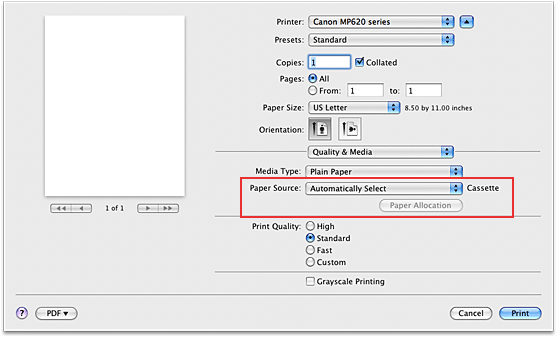
The available media types may vary by model.
Automatically Select
Plain paper whose Page Size is Letter 8.5"x11", A5, A4, or B5 is fed from the cassette. Other sizes of plain paper and paper types other than plain paper are fed from the rear tray.
Rear Tray
Paper is always supplied from the rear tray.
Cassette
Paper is always fed from the cassette.
Note: Paper sizes other than Letter 8.5"x11", A5, A4, or B5 and paper types other than plain paper should be fed from the Rear Tray.
Continuous Autofeed
If plain paper runs out in the specified paper source, the printer automatically switches the paper source.
When printing a large volume of data, load plain paper of the same size in paper sources. You can therefore reduce the trouble of having to load paper because the printer automatically switches the paper source when paper runs out in one paper source.
Note:
* Continuous Autofeed is unavailable when paper other than Plain Paper is selected for Media Type.
* Since the printer feeds paper from the paper source that was being used the last time Continuous Autofeed was selected and printing ended, load the same paper in the rear tray and the cassette.
Paper Allocation
If the media type for the print data is plain paper and the paper size matches the paper allocation setting, the printer automatically feeds paper from the cassette. If not, the printer feeds paper from the rear tray.
To change the paper allocation settings, click 'Paper Allocation'. When the Canon IJ Printer Utility appears, select Paper Allocation on the pop-up menu, and then specify the new settings.
If you load frequently used plain paper in the cassette, the printer feeds paper from the rear tray when the print data uses a different type of paper. You can therefore reduce the trouble of having to load different paper.
- After selecting the paper source, click 'Print' to perform printing.
|