 Articles
Articles  Products
Products  Printers
Printers  Inkjet Multifunction
Inkjet Multifunction  MG Series - Inkjet
MG Series - Inkjet  PIXMA MG8120
PIXMA MG8120  Articles Detail
Articles DetailSetting Up the Card Slot as the Memory Card Drive of the Computer (Windows) - MG8120
| Article ID: ART106757 | | | Date published: 05/11/2015 | | | Date last updated: 08/15/2015 |
Description
Solution
Setting Up the Card Slot as the Memory Card Drive of the Computer
The Card Slot of the machine can also be used as the memory card drive of the computer.
 Note
Note-
For details on using the Card Slot over a network, see Using the Card Slot over a Network.
 Important
Important-
When Read/write attribute in Device user settings in Device settings is set to Writable from USB PC or Writable from LAN PC using the Operation Panel of the machine, you cannot print photos on a memory card using the Operation Panel of the machine. After using the Card Slot as the memory card drive of the computer, remove the memory card, then be sure to set Read/write attribute to Not writable from PC. When you turned off the machine, Writable from USB PC or Writable from LAN PC will be canceled and the setting is returned to Not writable from PC when you turn on the machine next time.
-
Make sure that the memory card is not set.
-
Select
 Setup on the HOME screen.
Setup on the HOME screen. - Select
 Device settings, then touch the OK button.
Device settings, then touch the OK button. - Use the

 button to select Device user settings, then touch the OK button.
button to select Device user settings, then touch the OK button. - Use the

 button to select Read/write attribute, then touch the OK button
button to select Read/write attribute, then touch the OK button
. -
Specify the read/write attribute.
- Not writable from PC
-
The Card Slot is used only for reading. Be sure to select this mode when printing photos from a memory card.
- Writable from USB PC
-
The Card Slot is used as the memory card drive of a computer connected to the machine via USB. Data can be written on the memory card from the computer.
- Writable from LAN PC
-
The Card Slot is used as the memory card drive of a computer connected to the machine via a network. Data can be written on the memory card from the computer.
-
touch the OK button.
 Important
Important-
If you use the Card Slot as the memory card drive of the computer, you need to perform a "safe removal" operation on your computer before physically removing the memory card from your machine.
-
Right-click the
 Removable Disk icon and click Eject. If Eject is not displayed on the screen, confirm that the Access lamp is not flashing and remove the memory card.
Removable Disk icon and click Eject. If Eject is not displayed on the screen, confirm that the Access lamp is not flashing and remove the memory card. -
Over a network, the removal operation is not needed.
-
Using the Card Slot over a Network
 Confirming Whether the Card Slot is Mounted
Confirming Whether the Card Slot is Mounted
 Mounting the Card Slot as the Network Drive
Mounting the Card Slot as the Network Drive
 Restrictions on Card Slot Use over a Network
Restrictions on Card Slot Use over a Network
Confirming Whether the Card Slot is Mounted
The Card Slot must be mounted to use it over a network.
When the Card Slot is mounted, the following icon appears on Computer (or My Computer). If the icon does not appear, see Cannot Use the Card Slot.
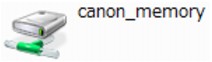
If these icons are not found, the network drive for the Card Slot is not mounted yet. For details on how to mount the Card Slot, see Mounting the Card Slot as the Network Drive.
Mounting the Card Slot as the Network Drive
-
Start up the Canon IJ Network Tool.
-
Select the machine.
-
Select Maintenance on the Settings menu.
-
Click Setup.
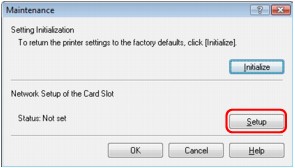
-
Specify the drive letter, then click OK.
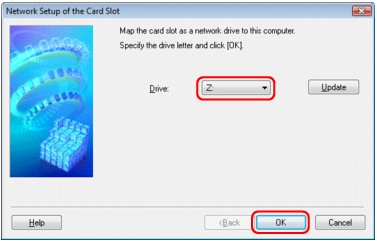
-
Confirm that the
 canon_memory icon for the Card Slot appears on Computer (or My Computer).
canon_memory icon for the Card Slot appears on Computer (or My Computer).
 Note
Note- If the Card Slot cannot be mounted properly, see Cannot Mount the Card Slot.
Restrictions on Card Slot Use over a Network
-
The Card Slot can be shared by multiple computers, if the machine is connected to a network. Multiple computers can read files from a memory card in the Card Slot at the same time. However, while one computer is writing a file into a memory card, other computers cannot access the same file.
-
If your computer joins a domain, the Card Slot may not be mounted as the network drive.
-
If you use the memory card to store large size files or many files, a large amount of card access may be generated. In this case, the operation in the memory card may be impossible or slow. Operate after the Access lamp of the machine is lit.
-
When you access the network drive for the Card Slot over the network, file names consisting of eight or less lowercase letters (not including its extension) may be shown in uppercase.
For example, a file name such as "abcdefg.doc" will be "ABCDEFG.DOC", while a name such as "AbcdeFG.doc" will appear the same.
The file is not actually renamed, but merely appears to be changed. -
When the Read/write attribute setting of the machine is set to Writable from USB PC on Device user settings, you cannot access the network drive of the Card Slot. On the other hand, when this setting is set to Writable from LAN PC, the Card Slot is not detected via USB. Make sure that the Read/write attribute setting is set properly depending on your connection type. Select Not writable from PC to read files from a memory card via USB and over a network, although you cannot write files to a memory card in either way with this setting.
-
When the Read/write attribute setting of the machine is set to Writable from LAN PC on Device user settings, you can write files to a memory card from a computer connected to a network. Note that it may increase the risk that the data on the memory card is infected by computer viruses or accessed illegally.
It is recommended to use the access control function of the machine or connect to the Internet via a router. For information on using a router, contact your Internet service provider or a network device manufacturer
. -
If you write files to a memory card over a network when the Canon IJ Network Scan Utility is not running, the Date Modified of the files may not be proper. Make sure to start up the Canon IJ Network Scan Utility before you write files to a memory card over the network. For details on how to use the Canon IJ Network Scan Utility, refer to the online help of the Canon IJ Network Scan Utility.
 Note
Note-
If the following occurs when using the network drive for the Card Slot over a network, see Cannot Use the Card Slot.
-
Cannot access the Card Slot after the network setup of the Card Slot is complete
-
Can read the memory card in the Card Slot, but cannot write to it
-
The Card Slot is disconnected
-
The Date Modified of files changes when saving them in the network drive for the Card Slot
-
-
Cannot Use the Card Slot
-
Check 1: Is the icon of the Card Slot displayed?
To use the Card Slot over network, you have to mount the Card Slot as the network drive of the computer.
The canon_memory (\\xxxxxxxxxxxx) (or canon_memory on `xxxxxxxxxxxx') icon with the mapped drive letter appears on Computer (or My Computer).
-
"xxxxxxxxxxxx" is a string of 12 alphanumeric characters.
-
The icon name may vary depending on the language version of Windows you are using.
If the icon is not displayed, mount the Card Slot.
 Mounting the Card Slot as the Network Drive
Mounting the Card Slot as the Network Drive -
-
Check 2: Is the memory card inserted in the Card Slot?
Make sure that a memory card is inserted in the Card Slot. If it is not inserted, insert it.
-
Check 3: Is Read/write attribute set to Writable from USB PC?
When Read/write attribute in Device user settings is set to Writable from USB PC, you cannot access the memory card over network. Set Read/write attribute to Writable from LAN PC to write data to the memory card over network.
-
Check 4: Is Read/write attribute set to Not writable from PC?
When Read/write attribute in Device user settings is set to Not writable from PC, you can read data on the memory card, but cannot write data to it. To write data to the memory card in the Card Slot over network, set Read/write attribute to Writable from LAN PC.
-
Check 5: To share the printer's Card Slot with multiple computers over a network, set Set memory card sharing in LAN settings to Enable.
-
Check 6: Is another computer writing data to the memory card?
While one computer is writing a file into the memory card, other computers cannot access the same file. Wait for a while, then try again.
Cannot Mount the Card Slot
 The Available Drive Letter Cannot Be Selected on the Network Setup of the Card Slot Dialog Box
The Available Drive Letter Cannot Be Selected on the Network Setup of the Card Slot Dialog Box
 The Card Slot Cannot Be Mounted with the Canon IJ Network Tool
The Card Slot Cannot Be Mounted with the Canon IJ Network Tool
The Available Drive Letter Cannot Be Selected on the Network Setup of the Card Slot Dialog Box
On this dialog box, only D to Z can be selected as the network drive for the Card Slot.
When the Card Slot has been set up to be used over network, you cannot select a drive letter. If you want to assign another drive letter to the network drive for the Card Slot, disconnect it from the network, then set up the Card Slot again using the Canon IJ Network Tool.
 Using the Card Slot over a Network
Using the Card Slot over a Network
The Card Slot Cannot Be Mounted with the Canon IJ Network Tool
If you cannot mount the Card Slot to use it over network with the Canon IJ Network Tool, follow the procedure below to mount the Card Slot manually.
 Important
Important-
If you change the printer name with Set printer name in Other settings under LAN settings using the Operation Panel of the machine before you mount the Card Slot with the Canon IJ Network Tool, you cannot mount the Card Slot with the Canon IJ Network Tool. In this case, follow the procedure below and input the specified printer name in place of the Default Name to mount the Card Slot manually.
-
Check the Default Name of the machine by selecting Network Information on the View menu of the Canon IJ Network Tool.
-
Click Start > All Programs > Accessories > Run.
In Windows XP, click Start > Run.
-
Input "\\xxxxxxxxxxxx\", then click OK.
For example, if the Default Name is "0000000847B6\canon_memory", then input only "\\0000000847B6\".
 Note
Note- If you cannot mount the Card Slot with the method above, input the IP address of the machine instead of the 12 alphanumeric characters of the Default Name, and try again. For example, "\\192.168.1.1\canon_memory\". If you mount the Card Slot with the IP address, you have to remount it whenever the machine's IP address changes.
-
When the
 canon_memory icon appears, right-click the icon, then select Map Network Drive.
canon_memory icon appears, right-click the icon, then select Map Network Drive. -
Select the drive letter, then click Finish.
