Paper Jams in the Output Area
Referring to the procedure on the display, follow the steps below to remove jammed paper.
1. Press [  ].
].

2. Lift the scanning platform.
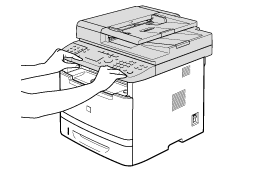
3. Remove the jammed paper by pulling it out gently.
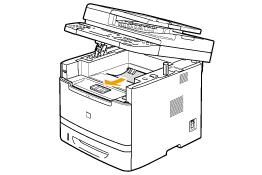
4. Lower the scanning platform.
5.When the following screen appears, select <Yes> using [  ] and press [OK].
] and press [OK].
The machine is ready to print.
