Paper Jams in the 2-sided Transport Guide
When <Paper jam.> appears on the screen, a paper jam has occurred in the feeder or somewhere inside the machine. To remove the jammed document or paper, follow the onscreen instructions.
1. Press [  ].
].
Press [OK] to exit the operation screen.

2. Pull out the paper drawer.

3. Holding the green tabs (A), open the 2-sided transport guide.
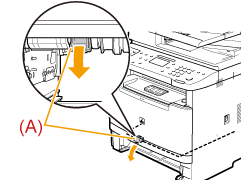
4. Remove the jammed paper by pulling it out gently.
If it cannot be removed easily, do not put it forcibly. Proceed to Step 5.
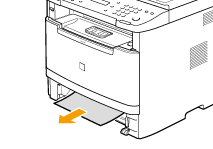
5. Holding the green tabs, close the 2-sided transport guide securely.
Make sure that ends of the paper exit guide are closed.

6. Set the paper drawer.
7. When the following screen appears, select <Yes> using [  ] and press [OK].
] and press [OK].
The machine is ready to print.
