Selecting the Receive Mode that Suits Your Needs
The receive mode determines how the machine responds to incoming faxes and voice calls.
Select the mode that most suits your needs.
About the Receive Mode
 Auto mode
Auto mode
You can receive faxes automatically.
The receive mode varies depending on whether an external telephone is connected to the machine or not.
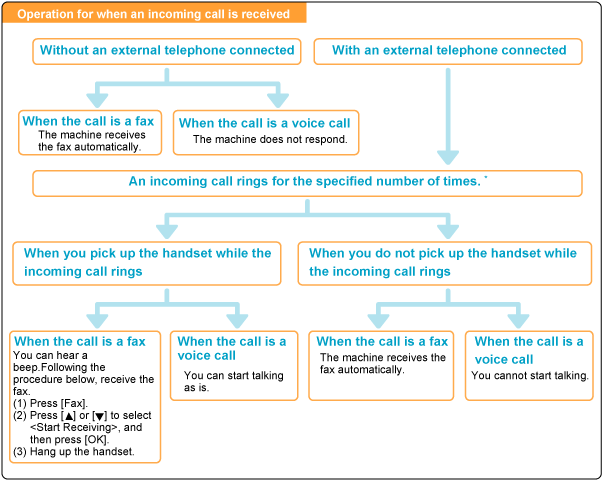
* You can specify the incoming call ring times. For details, see "Incoming Ring" in the e-Manual.
 Fax/Tel mode
Fax/Tel mode
You can receive faxes automatically (The telephone rings on an incoming call). To disable audible incoming rings, see "Incoming Ring" in the e-Manual.
You can answer incoming calls by picking up the handset.
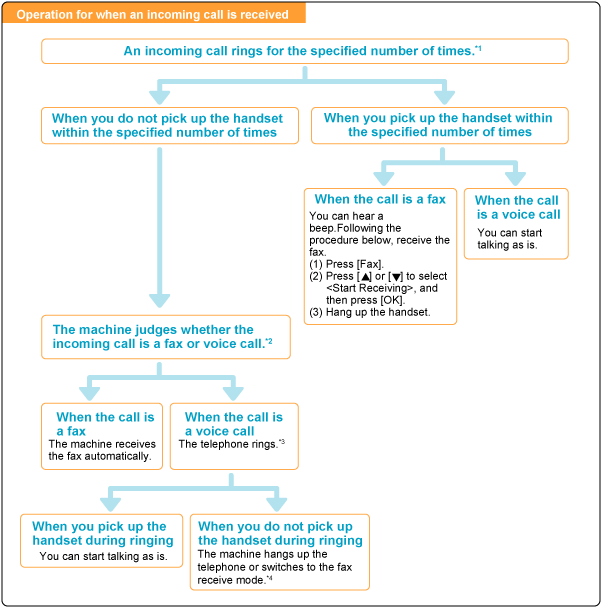
*1 You can change the incoming call ring time using "Incoming Ring" in the e-Manual.
*2 To set a ring delay before the telephone starts ringing on an incoming call, go to the <Ring Start Time> option.
*3 To adjust the incoming call ring time, go to the <Incoming Ring Time> option.
*4 To specify how the machine behaves when you do not answer an incoming call, go to the <Action After Ring> option.
 Answer mode
Answer mode
You can receive faxes automatically.
The telephone's built-in answer function records messages of unanswered calls.

*1 Set the answer function to answer after a few rings.
*2 The message is recorded on the answer function (You are advised to add approximately 4 seconds of silence at the beginning of the message or set the maximum recording time to 20 seconds).
 Manual mode
Manual mode
Pick up the handset to answer calls or receive faxes when the machine is set to manual mode.
Set this mode when you expect to receive more incoming telephone calls than faxes or when you receive few faxes.

*1 When "Auto RX Switch" is set to <On>, the machine automatically starts receiving a fax after several rings. For details, see "Auto RX Switch" in the e-Manual.
*2 When "Remote RX" is set, you can dial the telephone to receive faxes remotely. For details, see "Remote RX" in the e-Manual.
 DRPD (Distinctive Ring Pattern Detection) mode
DRPD (Distinctive Ring Pattern Detection) mode
This mode assigns distinctive ring patterns to up to two phone numbers per telephone line. The machine automatically identifies incoming calls based on the ring pattern and sorts out whether an incoming call is a fax or voice call. Set the fax ring pattern that matches the ring pattern of your telephone company. Contact your telephone company for more information.
Setting the Receive Mode
Select the receive mode that you want to use.
note:
- About the external telephone
The machine may not be able to send or receive faxes properly, depending on the type of telephone connected to it.
1. Press [  ].
].
2. Select <RX Mode> using [  ] or [
] or [  ] and press [OK].
] and press [OK].

3. Select the receive mode using [  ] or [
] or [  ] and press [OK].
] and press [OK].

- When <Fax/Tel Auto Switch> is selected
Proceed to specify the advanced settings. See "Advanced Settings for the Fax/Tel Auto Switch Mode" in the e-Manual.
- When <DRPD: Select Fax> is selected
Press [  ] or [
] or [  ] to select the ring pattern and press [OK].
] to select the ring pattern and press [OK].
Advanced Settings for the Fax/Tel Auto Switch Mode
Set the advanced settings for the Fax/Tel Auto Switch mode.
1. Press [  ].
].
2. Select <RX Mode> using [  ] or [
] or [  ] and press [OK].
] and press [OK].

3. Select <Fax/Tel Auto Switch> using [  ] or [
] or [  ] and press [OK].
] and press [OK].
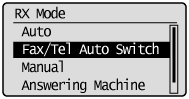
4. Select the option using [  ] or [
] or [  ] and press [OK].
] and press [OK].

| <Ring Start Time> |
Set the duration during which the machine tries to detect fax tones before the telephone starts ringing.
Set the duration somewhere between 5 to 30 seconds and press [OK]. |
| <Incoming Ring Time> |
Set the duration during which the telephone keeps ringing when an incoming call comes.
Set the duration somewhere between 15 to 300 seconds and press [OK]. |
| <Action After Ring> |
Specify how the machine behaves when an incoming call is not answered.
Select or and press [OK].
•<End>: Disconnects the call.
•<RX>: Receive an incoming fax. |
5. Select <Apply> using [  ] or [
] or [  ] and press [OK].
] and press [OK].
The changes are saved.
