Printing Reports and Lists Manually
Please choose a report below:
Print an address book list.
The following items are printed.
Coded dial
- No. (registered coded number)
- Address
- Name
- Send type
One-touch
- No. (registered one-touch number)
- Address
- Name
- Send type
Group
- No. (one-touch numbers or coded numbers registered as a group)
- Group name
- Address
- Name
1. Press [ ] (Report).
] (Report).
2. Press [ ] or [
] or [ ] to select <Print Report Lists>, and then press [OK].
] to select <Print Report Lists>, and then press [OK].

3. Press [ ] or [
] or [ ] to select <Address Book List>, and then press [OK].
] to select <Address Book List>, and then press [OK].

4. Press [ ] or [
] or [ ] to select an item, and then press [OK].
] to select an item, and then press [OK].

5. Ensure that the paper is loaded, and then press [OK].
Load the paper indicated in the display.

6. Press [ ] to select <Yes>, and then press [OK].
] to select <Yes>, and then press [OK].
Printing starts.
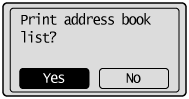
7. Press [ ] (Report) to close <Address Book List> screen.
] (Report) to close <Address Book List> screen.
Top
Print a user data list.
The following items are printed.
- ROM controller version
- Preferences
- Timer settings
- Copy settings
- Fax TX Settings
- Fax RX Settings
- Adjustment/Maintenance
- System management settings
- Reports
1. Press [ ] (Report).
] (Report).
2. Press [ ] or [
] or [ ] to select <Print Report Lists>, and then press [OK].
] to select <Print Report Lists>, and then press [OK].

3. Press [ ] or [
] or [ ] to select <User Data List>, and then press [OK].
] to select <User Data List>, and then press [OK].
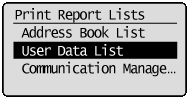
4. Ensure that the paper is loaded, and then press [OK].
Load the paper indicated in the display.

5. Press [ ] to select <Yes>, and then press [OK].
] to select <Yes>, and then press [OK].
Printing starts.
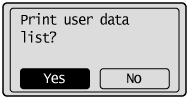
6. Press [ ] (Report) to close <Print Report Lists> screen.
] (Report) to close <Print Report Lists> screen.
Top
Print a fax activity report.
You can also set to print the report automatically.
The following items are printed.
- Start time
- Name
- No.
- Mode
- Page
- Result
- OK
Transmission finished successfully.
- NG
Transmission failed.
If an error code is displayed, see the "e-Manual" (HTML manual) in the CD-ROM supplied with the machine.
1. Press [ ] (Report).
] (Report).
2. Press [ ] or [
] or [ ] to select <Print Report Lists>, and then press [OK].
] to select <Print Report Lists>, and then press [OK].

3. Press [ ] or [
] or [ ] to select <Communication Management Report>, and then press [OK].
] to select <Communication Management Report>, and then press [OK].

4. Ensure that the paper is loaded, and then press [OK].
Load the paper indicated in the display.

5. Press [ ] to select <Yes>, and then press [OK].
] to select <Yes>, and then press [OK].
Printing starts.
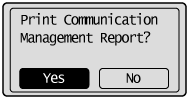
6. Press [ ] (Report) to close the <Print Report Lists> screen.
] (Report) to close the <Print Report Lists> screen.
Top