If the Processing/Data indicator on the operation panel is:

Canceling using [ ] (Stop)
] (Stop)
1. Press [ ](Stop).
](Stop).
* If only one job is processing or waiting, you can stop the job by pressing [ ] (Stop) twice.
] (Stop) twice.
2. When multiple jobs are being processed, press [ ] or [
] or [ ] to select a job to be canceled, and then press [OK].
] to select a job to be canceled, and then press [OK].
3. When <Cancel?> appears, press [ ] or [
] or [ ] to select <Yes>, and then press [OK].
] to select <Yes>, and then press [OK].
You can cancel the print job also by pressing [ ] (Stop).
] (Stop).
The copy job is canceled.
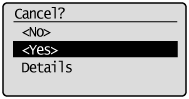
* To check the job before canceling, press [  ] or [
] or [  ] to select , and then press [OK].
] to select , and then press [OK].
Canceling using [ ] (Status Monitor/Cancel)
] (Status Monitor/Cancel)
1. Press [ ] (Status Monitor/Cancel).
] (Status Monitor/Cancel).
2. Press [ ] or [
] or [ ] to select <Copy Job Status>, and then press [OK].
] to select <Copy Job Status>, and then press [OK].
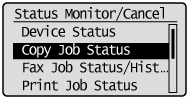
The detailed information is displayed.
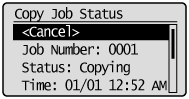
3. Press [ ] or [
] or [ ] to select <Cancel>, and then press [OK].
] to select <Cancel>, and then press [OK].
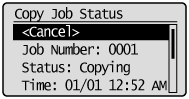
4. Press [ ] to select <Yes>, and then press [OK].
] to select <Yes>, and then press [OK].
The copy job is canceled.
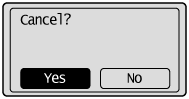
5. Press [ ] (Status Monitor/Cancel) to close the screen.
] (Status Monitor/Cancel) to close the screen.