Preparing to Load Paper
- When loading two or more sheets of paper, flip through the paper before loading.

- When loading two or more sheets of paper, align the edges of the sheets before loading.
- When loading two or more sheets of paper, make sure that the paper stack does not exceed the paper load limit. However, proper feeding of paper may not be possible at this maximum capacity depending on the type of paper or environmental conditions (either very high or low temperature and humidity). In such cases, reduce the sheets of paper you load at a time to less than half of the paper load limit.
- Always load the paper in portrait orientation, either in the Rear Tray or the Cassette, regardless of the printing orientation.
- When you load the paper on the Rear Tray, load the paper with the print side facing UP and slide the Paper Guides to align with the sides of the paper.
- When loading paper in the Cassette, slide the Paper Guide on the front side to align with the corresponding mark of page size. Load the paper with the print side facing DOWN, align the right edge of the paper stack against the right side of the Cassette, then slide the Paper Guide on the left side to align with the left edge of the paper stack.
Paper Sources to Load Paper
The printer has two paper sources to feed paper; cassette and rear tray.
You can load paper in either one of the paper sources, depending on the page size and media type of paper. Paper is fed from the cassette or rear tray depending on the selection of the page size or media type.
-> [ ]
reference:
When printing, select the correct page size and media type. If you select the wrong page size or media type, the printer may feed paper from the wrong paper source or may not print with the proper print quality.
For details on how to load paper in each paper source, see below.
-> [ Loading Plain Paper in the Cassette ] within this webpage.
-> [ Loading Photo Paper in the Rear Tray ] within this webpage.
-> [ ]
- Loading Plain Paper in the cassette
When you use A4, B5, A5, or Letter-sized plain paper, load it in the cassette.
The printer feeds paper from the cassette automatically by selecting plain paper (A4, B5, A5, or Letter size) in the print settings with the printer driver when printing.

- Loading Photo Paper / Envelopes in the rear tray
When you use photo paper, load it in the rear tray.
The printer feeds paper from the rear tray automatically by selecting the media types other than plain paper, such as photo paper, in the print settings with the printer driver when printing.
When you use plain paper other than A4, B5, A5, or Letter size, also load it in the rear tray.

Loading Plain Paper in the Cassette
You can load only A4, B5, A5, or Letter-sized plain paper in the cassette.
Load other sizes or types of paper in the rear tray.
- Advice for printing on plain paper
reference:
- We recommend Canon genuine photo paper for printing photos.
For details on the Canon genuine paper, see [ ].
- You can use general copy paper.
For the page size and paper weight you can use for this printer, see [ ].
1. Prepare paper.
Align the edges of paper. If paper is curled, flatten it.

reference:
- Align the edges of paper neatly before loading. Loading paper without aligning the edges may cause paper jams.
- If paper is curled, hold the curled corners and gently bend them in the opposite direction until the paper becomes completely flat.
For details on how to flatten curled paper, see "Load the paper after correcting its curl." in [ ].
2. Prepare the cassette.
(1) Pull out the cassette from the printer.

(2) Remove the cassette cover.
(3) Pull the tab (A) towards you to unlock and extend the cassette.

3. Load paper.
(1) Slide the paper guide (B) to align with the mark of page size.
The paper guide (B) will stop when it aligns with the corresponding page size mark.
(2) Load the paper stack WITH THE PRINT SIDE FACING DOWN and THE LEADING EDGE TO THE FAR SIDE, and align it against the right side of the cassette.
reference:
There may be a little space between the paper guide (B) and the paper stack.
(3) Slide the paper guide (C) on the left to align completely with the side of the paper stack.
reference:
Do not load sheets of paper higher than the load limit mark (D).
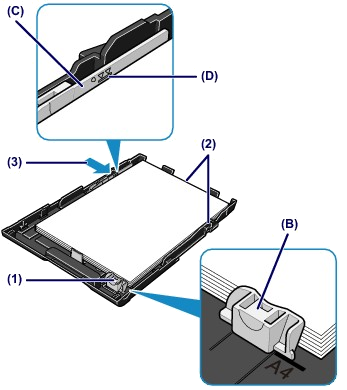
(4) Set the cassette cover.
(5) Insert the cassette into the printer.
Push the cassette all the way into the printer.

(E) The cassette sticks out of the printer when correctly set.
reference:
Do not force the cassette into the printer any further. This can damage the printer or cassette.
4. Open the paper output tray gently, and extend the output tray extension to open.
reference:
After loading paper
- Select the size and type of the loaded paper on the print settings screen of the printer driver.
Loading Photo Paper in the Rear Tray
important:
If you cut plain paper into small size such as 4" x 6" (10 x 15 cm), 4" x 8" (101.6 x 203.2 mm), 5" x 7" (13 x 18 cm), or 2.16" x 3.58" (55.0 x 91.0 mm) (Card size) to perform trial print, it can cause paper jams.
1. Prepare paper.
Align the edges of paper. If paper is curled, flatten it.

reference:
- Align the edges of paper neatly before loading. Loading paper without aligning the edges may cause paper jams.
- If paper is curled, hold the curled corners and gently bend them in the opposite direction until the paper becomes completely flat.
For details on how to flatten curled paper, see "Load the paper after correcting its curl." in [ ].
- When using Photo Paper Plus Semi-gloss SG-201, even if the sheet is curled, load one sheet at a time as it is. If you roll up this paper to flatten, this may cause cracks on the surface of the paper and reduce the print quality.
2. Load paper.
(1) Open the paper support, and pull it out.
(2) Open the paper output tray gently, and extend the output tray extension to open.

(3) Slide the paper guides (A) to open them, and load the paper in the center of the rear tray WITH THE PRINT SIDE FACING YOU.
(4) Slide the paper guides (A) to align them with sides of the paper stack.
Do not slide the paper guides too hard against the paper. The paper may not be fed properly.

important:
- Always load paper in the portrait orientation (B). Loading paper in the landscape orientation (C) can cause paper jams.
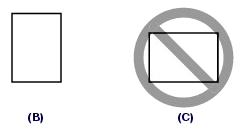
reference:
- Do not load sheets of paper higher than the load limit mark (D).

reference:
After loading paper
- Select the size and type of the loaded paper on the print settings screen of the printer driver.