| Article ID: ART109148 |
| |
Date published: 05/11/2015 |
| |
Date last updated: 08/16/2015 |
Description
Remove the check from this box to keep Solution Menu EX from launching automatically when Windows starts.
Solution
Solution Menu EX
To keep Solution Menu EX from opening automatically when Windows boots up, click the check box to remove the check.
- In the Solution Menu EX main screen, click the Preferences icon located in the lower left corner, or by clicking the name of the Scanner or Printer located near the bottom right side of the main screen.

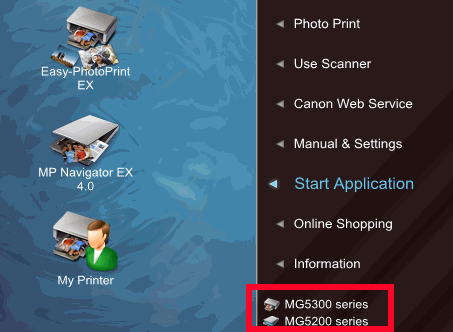
- In the Preferences dialog box, click the 'Start Solution Menu EX when Windows starts' box to remove the check mark.
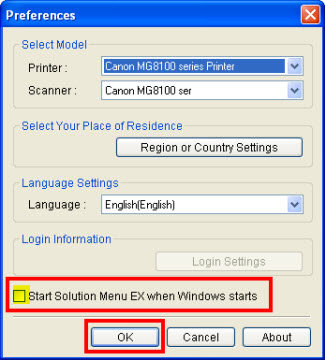
Note: To start Solution Menu EX, click the box to include a checkmark.
- Click 'OK'.
The Preferences dialog box will close automatically.
- Close the main Solution Menu EX window.