Use the multi-purpose tray when you want to copy or print on a paper that is different from what is in the paper cassette.
You can load a single sheet of paper in the multi-purpose tray.
1. Spread the paper guides a little wider than the paper.

2. Gently insert the paper into the multi-purpose tray with the print side face up.
Ensure that the paper stack does not exceed the load limit guides (A).
"Paper Loading Capacity"
"Paper Loading Orientation"
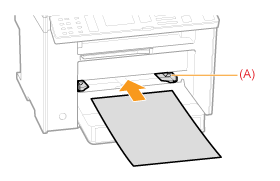
When loading envelopes
| (1) | Fold the envelope flap.
 |
| (2) | Loosen any stiff corners of the envelope and flatten curls as shown in the figure.
 |
| (3) | Gently insert the envelope into the multi-purpose tray with the print side face up. |
3. Adjust the paper guides tightly to the width of the paper. 
| IMPORTANT |
Adjust the paper guides to the paper width without space.
If the paper guides are too loose or too tight, this may result in misfeeds or paper jams.
 |
4. Push the output tray extension, and then pull it out.

5. Lift the paper stopper.

6. Specify the loaded paper size and type.
"Setting the Paper Size and Type"