If you do not need the drivers or applications, you can uninstall them with the following procedure. IMPORTANT Confirm the following before uninstalling the software: - You must have administrative privileges on the computer.
- You should have the installation software (in case you want to re-install the drivers).
- You have closed all applications on your computer desktop.
Uninstalling the Printer/Fax/Scanner Driver (For Windows) 1. Open [Programs and Features]. For Windows XP: From the [Start] menu, select [Control Panel], and then double-click [Add or Remove Programs]. For Windows Vista/7/Server 2003/Server 2008: 1. From the [Start] menu, select [Control Panel]. 2. Click [Uninstall a Program] or double-click [Programs and Features]. For Windows 8/Server 2012: Right-click the lower-left corner of the screen and select [Programs and Features]. 2. Select [Canon MF8500C Series] (or [Canon MF8200C Series]), and then click [Uninstall]. 3. Click [Delete].
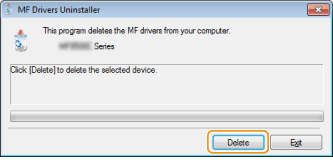
4. Click [Yes] to confirm the uninstallation.
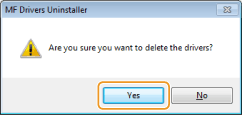
5. Click [Exit] (or [Restart]).
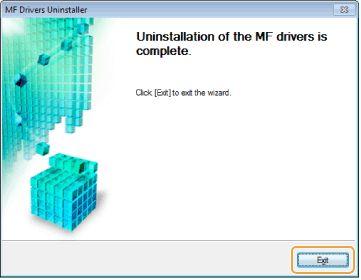
Uninstalling the MF Toolbox (For Windows) 1. Open [Programs and Features]. For Windows XP: From the [Start] menu, select [Control Panel], and then double-click [Add or Remove Programs]. For Windows Vista/7: 1. From the [Start] menu, select [Control Panel]. 2. Click [Uninstall a Program] or double-click [Programs and Features]. For Windows 8: Right-click the lower-left corner of the screen and select [Programs and Features]. 2. Select [Canon MF Toolbox 4.9], and then click [Uninstall]. 3. Click [Remove].
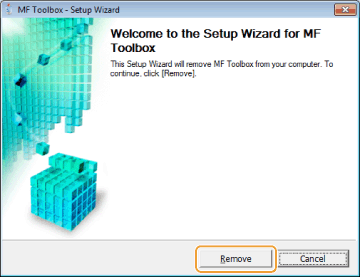
4. Click [Exit].
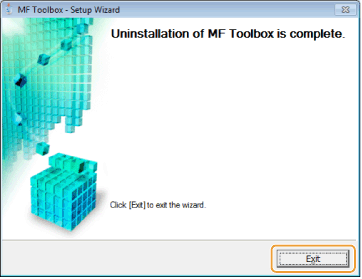
Uninstalling the Drivers for the WSD Device (For Windows) 1. Insert the User Software CD-ROM.
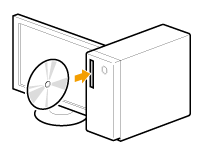
When the following screen appears, click [Exit].
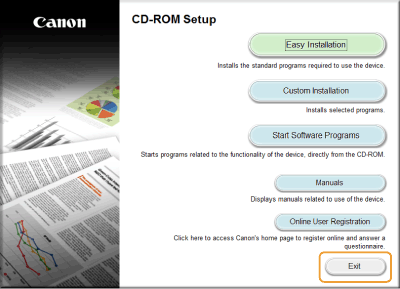 The options to be displayed differ depending on your country or region. NOTE If [AutoPlay] is displayed: click [  ] to close the dialog box.
2. Open the folder that contains the uninstaller on the CD-ROM. \DRIVERS\us_eng\32bit\misc\ \DRIVERS\us_eng\x64\misc\ 3. Double-click [DelDrv.exe].
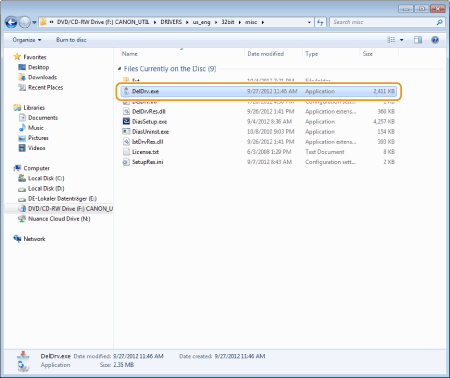
NOTE When [User Account Control] appears Click [Yes] or [Continue].
4. Click [Delete].
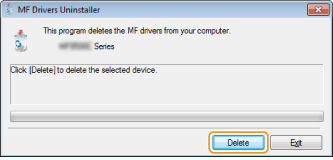
5. Click [Yes].
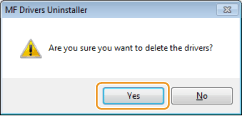
6. Click [Exit].

7. Open the Explorer, and click [Network]. 8. Right-click the machine icon and select [Uninstall] from the pop-up menu.
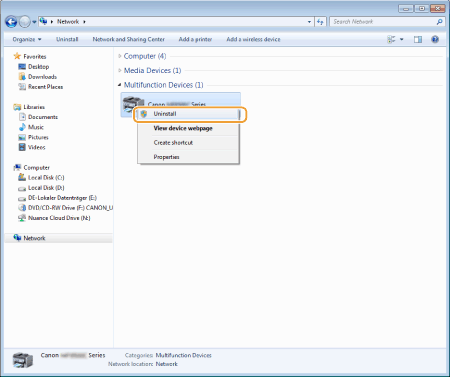
NOTE When [User Account Control] appears Click [Yes] or [Continue].
The machine icon is deleted from the printer folder, and uninstall is completed. Uninstalling the Product Extended Survey Program (For Windows) 1. Open [Programs and Features]. For Windows XP: From the [Start] menu, select [Control Panel], and then double-click [Add or Remove Programs]. For Windows Vista/7: 1. From the [Start] menu, select [Control Panel]. 2. Click [Uninstall a program] or double-click [Programs and Features]. For Windows 8: Right-click the lower-left corner of the screen and select [Programs and Features]. 2. Select [Canon Laser Printer/Scanner/Fax Extended Survey Program], and then click [Uninstall]. 3. Follow the on-screen instructions. Uninstalling the Software (For Macintosh) 1. If the machine is connected to a computer with a USB cable, disconnect the USB cable. If you want to delete the scanner driver or MF Toolbox, proceed to Step 4. 2. Open [System Preferences], and click [Printer & Fax] or [Print & Scan]. 3. Select the machine, and click the [-] icon.
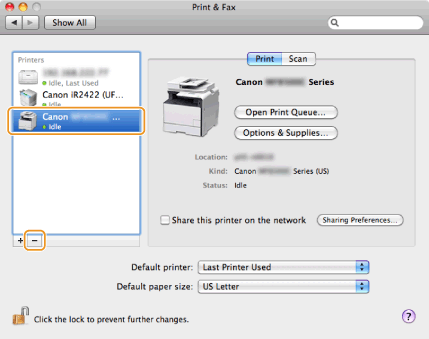
4. From the menu bar, click [Go] -> [Go to Folder]. 5. Delete the files or folders below that correspond to the driver you want to uninstall. Drag files or folders to [Trash] icon on the Dock to delete. - If [Authenticate] dialog box appears, enter the administrators name and password, and then click [OK].
| Software | Location of the folder to enter | Name of the file or folder to delete | | Printer driver | /Library/Printers/Canon/ | CUPS_MF_Printer | | /Library/Printers/PPDs/Contents/Resources/ | CNPZBxxxZB.ppd.gz (xxx may differ depending on the model.) | | Fax driver | /Library/Printers/Canon/ | CUPSFAX | | /Library/Printers/PPDs/Contents/Resources/ | CNMCxxxFB.ppd.gz (xxx may differ depending on the model.) | | Scanner driver/MF Toolbox | /Applications/ | Canon MF Utilities | | /Library/Application Support/Canon/ | ScanGear MF | | /Library/Application Support/Canon/ | WMCLibrary.framework | | /Library/Application Support/Canon/ | WMCReb.plist | | /Library/Image Capture/Devices/* | Canon MFScannerxxx.app* (xxx may differ depending on the model.) | | /Library/Image Capture/TWAIN Data Sources/ | Canon xxx.ds Canon xxx USB.ds (xxx may differ depending on the model.) | | /Library/Printers/Canon/ | MFScanner |
* Max OS X 10.6 or later. 6. Close all windows open. 7. Restart the computer.
|