|
With your camera, you can resize an image to make the pixel count lower and save it as a new image. Resizing an image is possible only with JPEG L / M / S1 / S2 images.
IMPORTANT
- JPEG S3 and RAW images cannot be resized.
- To resize RAW images, you can process RAW images and save them as JPEG M / S1 /S2 / S3 images. For details on the RAW image-processing, please see the instruction manual supplied with the camera.
How to resize images 1. Set the power switch to <ON>.
2. Press the <MENU> button to display the menu.
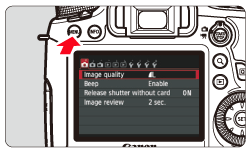
3. Under the [
 ] tab, select [Resize] menu option, and then press the <SET> button. Images will be displayed.


4. Turn the <Quick Control Dial> to select the image you want to resize.
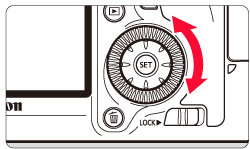
REFERENCE
If you press the <
 > button and turn the <Main dial> counterclockwise, you can select an image from the index display.
5. Press the <SET> button to display the image sizes. Press the <Multi-controller> key to select the desired image size, then press the <SET> button.

NOTE
The target sizes ( M / S1 / S2 / S3 ) in this window will be smaller than the original size. For example, if the original image size is S1, you can select S2 or S3.
6. Select [OK] to save the image, and then press the <SET> button.
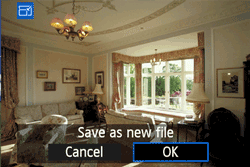
7. Note the destination folder and image file number, then select [OK].
To resize another image, press the <MENU> button to return to the image selection screen, and then repeat steps 4 to 7.

8. To exit and return to the menu, press the <MENU> button.
About Image Sizes The [5.0M 27361824] image size displayed in step 5 has a 3:2 aspect ratio. The image size according to aspect ratios is shown in the table below. For asterisked image-recording quality, the pixel count does not exactly match the aspect ratio. The image will be slightly cropped.
| < Image
Quality > | < Aspect Ratio and Pixel Count (Approx.) > |
|---|
| 3:2 | 4:3 | 16:9 | 1:1 |

| 36482432 (8.9 megapixels) | 32482432 (7.9 megapixels)* | 36482048 (7.5 megapixels)* | 24322432 (5.9 megapixels) |

| 27361824 (5.0 megapixels) | 24321824 (4.0 megapixels) | 27361536 (4.0 megapixels)* | 18241824 (3.0 megapixels) |

| 19201280 (2.5 megapixels) | 16961280 (2.2 megapixels)* | 19201080 (2.1 megapixels) | 12801280 (1.6 megapixels) |

| 720480 (350,000 pixels) | 640480 (310,000 pixels) | 720408 (290,000 pixels)* | 480480 (230,000 pixels) |
|