The procedure for switching shooting modes is explained below. Switching to Auto (Smart Auto) Mode 1. Press the power button to turn the camera on. 2. Set the mode switch to <  >.
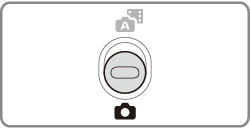 3. Press the <FUNC./SET> (  ) button, press the <  ><  > buttons to choose [  ], and then press the <FUNC./SET> (  ) button again. Press the <  ><  > buttons to choose [  ], and then press the <FUNC./SET> (  ) button.
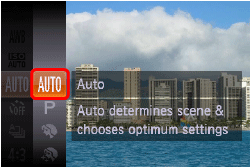 Aim the camera at the subject. The camera will make a slight clicking noise as it determines the scene. Icons representing the scene and image stabilization mode are displayed in the upper right of the screen. Frames displayed around any detected subjects indicate that they are in focus.
 Switching to Hybrid Auto Mode You can make a short movie of the day (digest movie). Just by shooting still images, the camera will automatically record a movie clip of the scene immediately before each shot. 1. Press the power button to turn the camera on. 2. Set the mode switch to <  >.
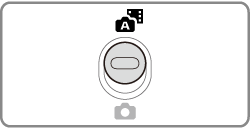 To beautifully capture a digest movie, which is created by automatically recording about 2 4 seconds of the scene before each shot, aim the camera at the subject about four seconds before shooting a still image. IMPORTANT - Battery life is shorter in this mode than in [
 ] mode, because digest movies are recorded for each shot. ] mode, because digest movies are recorded for each shot. - A digest movie may not be recorded if you shoot a still image immediately after turning the camera on, choosing [
 ] mode, or operating the camera in other ways. ] mode, or operating the camera in other ways. - Camera operating sounds will be recorded in digest movies.
Switching to Specific Scenes Mode 1. Press the power button to turn the camera on. 2. Set the mode switch to <  >.
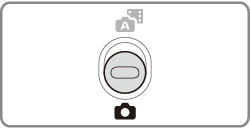 3. Press the <FUNC./SET> (  ) button, choose [  ] in the menu, and then choose a shooting mode. * [  ] is displayed as the default mode after purchase. If the settings have been changed, the selected shooting mode will be displayed.
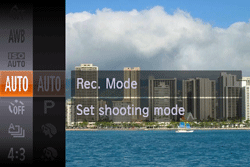 The available shooting modes are listed below. | Scene | Shooting mode | Effect |
|---|
| Shooting in Various Conditions | Shoot portraits | [Portrait] (  ) ) | Take shots of people with a softening effect. | | Shoot evening scenes without using a tripod | [Handheld NightScene] ( ) ) | Beautiful shots of evening scenes or portraits with evening scenery in the background, without the need to hold the camera very still (as with a tripod).
A single image is created by combining consecutive shots, reducing camera shake and image noise. | | Shoot with snowy backgrounds | [Snow] (  ) ) | Bright, natural-colored shots of people against snowy backgrounds. | | Shoot fireworks | [Fireworks] (  ) ) | Vivid shots of fireworks. | | Applying Special Effects | Making Skin Look Smoother | [Smooth Skin] (  ) ) | You can apply a smoothening effect when shooting images of people. The effect level and color ([Lighter Skin Tone], [Darker Skin Tone]) can be chosen. | | Shoot in vivid colors | [Super Vivid] (  ) ) | Shots in rich, vivid colors. | | Posterized shots | [Poster Effect] (
 ) ) | Shots that resemble an old poster or illustration. | | Shooting with a Fish-Eye Lens Effect | [Fisheye Effect] (  ) ) | Shoot with the distorting effect of a fish-eye lens. | | Shots Resembling Miniature Models | [Miniature Effect] (  ) ) | Creates the effect of a miniature model, by blurring image areas above and below your selected area. | | Shooting with a Toy Camera Effect | [Toy Camera Effect] (  ) ) | This effect makes images resemble shots from a toy camera by vignetting (darker, blurred image corners) and changing the overall color. | | Shooting With a Soft Focus Effect | [Soft Focus Effect] (  ) ) | This function allows you to shoot images as if a soft focus filter is attached to the camera. You can adjust the effect level as desired. | | Shooting in Monochrome | [Monochrome] (  ) ) | Shoot images in black and white, sepia, or blue and white. | | Shooting with Color Accent | [Color Accent] (  ) ) | Choose a single image color to keep and change other colors to black and white. | | Shooting with Color Swap | [Color Swap] (  ) ) | You can replace one image color with another before shooting. Note that only one color can be replaced. | | Special Modes for Other Purposes | Auto Shooting After Face Detection | [Smart Shutter] (  ) ) | [Auto Shooting After Smile Detection], [Wink Self-Timer], [Face Self-Timer] | | Shooting Long Exposures | [Long Shutter] (  ) ) | Specify a shutter speed of 1 15 seconds to shoot long exposures. In this case, mount the camera on a tripod or take other measures to prevent camera shake. | | High-Speed Continuous Shooting | [High-speed Burst] (  ) ) | You can shoot a series of shots in rapid succession by holding the shutter button all the way down. | | Shooting Stitch Assist Images | [Stitch Assist] (  ) ) | Shoot a large subject by taking multiple shots at various positions, and then use the software to combine them into a panorama. | | Shooting Super Slow Motion Movies | [Slow Motion Movie] (  ) ) | You can shoot fast-moving subjects for playback later in slow motion. Note that sound is not recorded. | | Shooting in Program AE | [  ] Mode ] Mode | You can customize many function settings to suit your preferred shooting style. |
This completes the steps for switching shooting modes. |