When you select 2-sided for 2-sidedPrintSetting in Copy, you can copy two original pages onto the sides of a single sheet of paper.
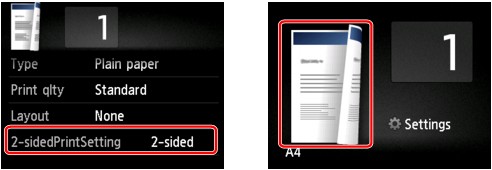
Select 2-sided, then tap OK.
If you tap Advanced with 2-sided selected, you can specify the orientation and the stapling side of the original.
-
When you select Orientation: Portrait and Stapling side: Long side:

-
When you select Orientation: Portrait and Stapling side: Short side:

-
When you select Orientation: Landscape and Stapling side: Long side:

-
When you select Orientation: Landscape and Stapling side: Short side:

After selecting the stapling side, you can select whether you use the preview screen. If you tap ON, the preview screen is displayed so that you can check the orientation.
 Note
Note
-
If Device memory is full. Cannot continue process. appears on the touch screen when scanning, set the print quality to Standard, then try copying again. If the problem is not resolved, set the print quality to Fast and try copying again.
-
Two-sided copy setting can be used in combination with 2-on-1 copy or 4-on-1 copy when Copy is selected.
 Copying Two Pages to Fit onto a Single Page
Copying Two Pages to Fit onto a Single Page
 Copying Four Pages to Fit onto a Single Page
Copying Four Pages to Fit onto a Single Page
-
If you are copying in black & white, print intensity of the Two-sided copy may differ from that of a single-sided copy.
When checking the orientation:
When you are using the preview screen, the screen below is displayed so that you can check the orientation.
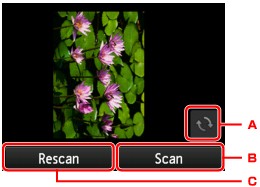
-
Tap to rotate the original by 180 degrees.
-
Tap to start scanning the original.
-
Tap to rescan the original.
When scanning is finished:
The screen below appears after scanning each sheet of original.
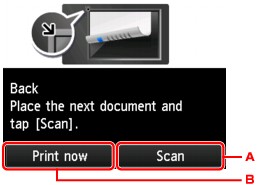
-
Tap to start scanning the original.
Remove the sheet of original from the platen glass after scanning and load the next sheet on the platen glass, then tap Scan.
-
Tap to start copying the original already scanned.
 Note
Note