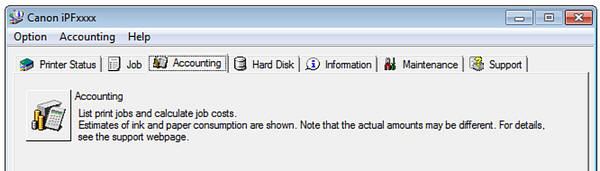Accounting Manager
The Accounting Manager stores the printer's print job logs so that you can use the information for checking printing
costs, etc.
The benefits of using the Accounting Manager are outlined below.
• Print Job Log Collection
This allows you to check which documents were printed from each printer, who printed them and when.
• Calculation of the Total Pages Used and the Total Cost
This allows you to use the collected print job logs to calculate totals for items such as the number of pages printed,
the amount of paper used and the printing costs incurred.
• Regular Data Acquisition for Print Jobs
Job logs can be automatically collected periodically.
• Exporting Print Job Data
This allows you to export collected print job data as a CSV file.
Important:
• The Accounting Manager in Status Monitor displays approximate estimates of the amount of paper consumed and the ink
consumed per job. Canon cannot guarantee the accuracy of these estimates. These estimates will also vary depending on
the conditions of printer use.
• Print job log collection is not performed when Set./Adj. Menu -> Printer Info -> Show Job Log of the control panel is Off.
However,
• even if Show Job Log is set to Off, regularly acquired jobs that already have been retrieved at that time are displayed.
• When Show Job Log has been set to On again, all jobs within the printer at that time are displayed.
Launching the Accounting Manager
The procedure for launching the Accounting Manager is shown below.
1 Open the imagePROGRAF Status Monitor window.
Select Accounting in the Accounting menu. Or, open the Accounting sheet and click the Accounting button