Removing Jammed Paper from Inside the Machine
When print media jams inside the machine, the LCD displays [REC. PAPER JAM] and [OPEN PRINTER COVER] repeatedly.

There are some areas inside the machine and cartridge which are subject to high voltages and high temperatures. Take adequate precaution when performing inspections to avoid burns or electrical shock.

When removing jammed paper from inside the machine, take care not to allow the toner on the jammed paper to come into contact with your hands or clothing. If they become dirty, wash them immediately with cold water. Washing with warm water will set the toner, and make it impossible to remove the toner stains.
- If paper is jammed in the output tray, remove the jammed paper.

- If paper is jammed in the multi-purpose tray, remove the jammed paper.


If the jammed paper cannot be removed easily, proceed to the next step. Do not try to remove it forcefully.
- Pull out the paper cassette.

- Remove the jammed paper.


If the jammed paper cannot be removed easily, proceed to the next step. Do not try to remove it forcefully.
- Insert the cassette to the machine.

- Lift the scanning platform and open the cartridge cover.

-
Remove the drum cartridge from the machine. Pull up the green handle on the drum cartridge in the direction of the arrow (1), and lift the cartridge straight up (2).


If paper is jammed in the removed drum cartridge, do not try to pull the paper out forcefully but refer to "Paper Jam in the Drum Cartridge."

- Print quality may deteriorate if you touch or damage the drum that is set inside. Be careful not to touch the drum or open the drum's protective shutter. Be careful not to hold or touch the portions that are not described for this procedure such as the sensors. It may result in damage to the machine.
 .
.
- Do not expose to direct sunlight or strong light.

- Do not hold or touch the electrical contacts. It may result in damage to the machine.

- Do not hold or touch the imaging transfer belt. The image quality may deteriorate. Do not apply shock to the drum cartridge memory or bring it near magnetic waves. It may result in damage to the machine.
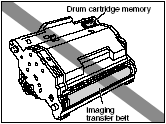
- Place the drum cartridge in the protective bag.

- Press the green lock release level (1) and remove the jammed paper (2).

- Take the drum cartridge out of the protective bag.

- Hold the drum cartridge with hands and install it in the machine. Position the triangular mark on the drum cartridge with the triangular mark on the machine and install the drum cartridge (1).

Lock the drum cartridge by pushing it down toward you (2).


Lock the drum cartridge securely so that it may be in the state shown in the figure.

- Close the cartridge cover and lower the scanning platform.

If the message is still displayed after closing the cartridge cover, pieces of torn paper may still be remaining inside. Re-check the various sections of the machine and remove all pieces of jammed paper from inside the machine.

- Turn the knob on the drum cartridge in the direction of the arrow.
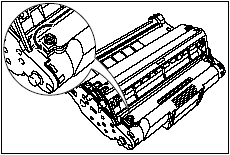
- Lift the cover (1) and remove the jammed paper (2).


Do not touch the imaging transfer belt. The image quality may deteriorate.

- Return the cover to its original position (1) and turn the knob in the direction of the arrow (2).

Proceed to the next steps to remove the jammed paper.