Customizing the FUNC. Menu (PowerShot G1 X Mark II)
| Article ID: ART114991 |
| |
Date published: 05/11/2015 |
| |
Date last updated: 08/15/2015 |
Description
Customizing the FUNC. Menu (PowerShot G1 X Mark II)
Solution
| Customizing the FUNC. Menu (PowerShot G1 X Mark II) ID : 8202061300 _ EN _ 1 |
| Solution | The display of FUNC. menu items can be customized. Functions not shown on this menu will be available on the [  ] tab of the menu screen. Choosing Items to Include in the Menu 1. Turn the camera on. 2. Press the <MENU> button. 3. Press the <  ><  > buttons to choose [FUNC. Menu Layout] on the [  ] tab, and then press the <  > button.
 4. Press the <  ><  ><  ><  > buttons or turn the <  > ring or <  > dial, and then press the <m> button to choose icons to include in the FUNC. menu. Selected icons are marked with a [  ].

 NOTE Selected items (labeled with a [  ]) will be included in display. Items without a [  ] will be available on the [  ] tab of the menu screen.
5. Press the <MENU> button, choose [OK] (either press the <  ><  > buttons or turn the <  > dial), and then press the <  > button. NOTE - The screen in step 3 can also be accessed by holding down the <
 > button when the FUNC. menu is displayed. > button when the FUNC. menu is displayed. - Items that you remove from the FUNC. menu, add to My Menu, and then add to the FUNC. menu again will be removed from My Menu.
Rearranging Menu Items 1. Turn the camera on. 2. Press the <MENU> button. 3. Press the <  ><  > buttons to choose [FUNC. Menu Layout] on the [  ] tab, and then press the <  > button.
 4. Press the <  > button.
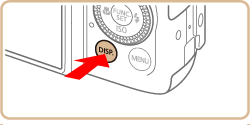 5. Press the <  ><  > buttons or turn the <  > ring or <  > dial to choose an icon to move. Press the <  > or <  > button, press the <  ><  > buttons or turn the <  > ring or <  > ring to choose the new position, and then press the <  > or <  > button.
 6. Press the <MENU> button, choose [OK] (either press the <  ><  > buttons or turn the <  > dial), and then press the <  > button. |