Printing Your Printer Registration ID
 Important
Important
- Some models do not support this function.
To add a printer by using Canon Inkjet Cloud Printing Center, you will need a Printer registration ID.
From the operation panel of this printer, print the URL of the authentication site and your Printer registration ID. The procedure is as follows:
-
Check that the printer is connected to the Internet
 Important
Important
- To use this function, you must connect this printer to the Internet.
-
Perform the following procedure
- From the home window, select
 Setup ->
Setup ->  Web service setup -> Web service connection setup -> IJ Cloud Printing Center setup -> Register with this service.
Web service setup -> Web service connection setup -> IJ Cloud Printing Center setup -> Register with this service.
-
In the registration confirmation window, Select Yes
-
In the Select the display language... screen, Select Next
-
In the print settings, select the display language
-
Follow the instructions displayed in the window, and print the URL of the authentication site and your Printer registration ID
When you set A4 size or Letter size or Legal size plain paper and select OK, the authentication site URL and your Printer registration ID are printed.
 Important
Important
- The operation to complete the registration should be done within 60 minutes.
Register / Add the printer to the Canon IJ Cloud Printing Center
After Printing the Printer registration ID, go to the IJ Cloud Printing Center to complete the process.
- Access the Canon IJ Cloud Printing Center
- Login if you already have an account or create a new account if you don't. If creating a new account follow the instructions to complete account setup.
- Select Mng. printer in the Settings menu.
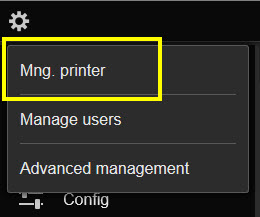
- Select Add printer.

- Enter the Printer registration ID and select OK.

- The printer will be added to the Printer list. "Printer Model" is used as an example.

or,
If you are adding the printer to an existing account with other printers, select OK on Added the printer
