Reducing and enlarging copies MP130
| Article ID: ART161259 |
| |
Date published: 06/09/2015 |
| |
Date last updated: 08/18/2015 |
Description
Reducing and enlarging copies MP130.
Solution
Reducing / Enlarging Copies
You can reduce or enlarge copies using three different methods:
| Preset copy ratios | You can select one of the preset ratios to reduce or enlarge copies. |
| Custom copy ratios | You can specify the copy ratio in percentage to reduce or enlarge copies. |
| Automatic ratios | The machine automatically reduces or enlarges the image to fit the paper size. |
Click here to view the MP130 operator panel
NOTE: Make sure any glue, ink, or correction fluid on the document is completely dry before loading.
- Lift the Document Cover.
- Load your document. Place your document face down on the Platen Glass. Align the upper left corner of your document with the alignment mark on the lower right corner of the Platen Glass.

NOTE: The machine cannot scan the area within approximately 1/8 in. (3 mm) of the front and right edges of the Platen Glass.
- Gently close the Document Cover.
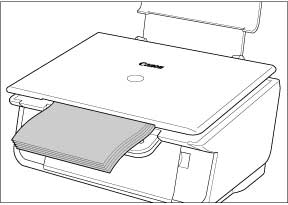
NOTE: Thick documents (Max. 3/4 in./20 mm), such as books, can also be scanned.
- Press <COPY>.
- Press [<] or [>] to select the number of copies (up to 99).
- Adjust the settings for your document as necessary. You can select from the following options.
Reducing or Enlarging (Using Preset Copy Ratios)
Reducing or Enlarging (Using Custom Copy Ratios)
- Press <Color> for color copying, or <Black> for black and white copying.
Reducing or Enlarging (Using Preset Copy Ratios)
Preset copy ratios are convenient when changing between standard paper sizes, for example, reducing A4 to letter-size or enlarging 4" x 6" to letter-size.
- Press <Menu> repeatedly until [ENLARGE/REDUCE] appears.
- Press <OK>.
- Press [<] or [>] to select the copy ratio.
25% MIN.: Reduces the document to 25% when copying.
95% A4 -> LTR: Reduces an A4-size document to letter size when copying.
100%: Does not change the document size when copying.
170% 5x7 -> LTR: Enlarges a 5" x 7" document to letter size when copying.
212% 4x6 -> LTR: Enlarges a 4" x 6" document to letter size when copying.
400% MAX.: Enlarges the document to 400% when copying.
- Press <OK>.
Return to copying
Reducing or Enlarging (Using Custom Copy Ratios)
Preset copy ratios are convenient when changing between standard paper sizes, for example, reducing A4 to letter-size or enlarging 4" x 6" to letter-size.
- Press <Menu> repeatedly until [ENLARGE/REDUCE] appears.
- Press [<] or [>] to select [ZOOM].
- Press <OK>.
- Press [<] or [>] to select the copy ratio between 25% and 400%.
* Pressing [<] decreases the copy ratio, and pressing [>] increases the ratio.
* Press and hold down the [<] or [>] to quickly advance through the ratios.
- Press <OK>.
Return to copying