|
|
Printer Properties - Page Setup Tab-ICMF 3100
| Article ID: ART156892 |
| |
Date published: 06/09/2015 |
| |
Date last updated: 08/17/2015 |
Description
Printer Properties - Page SetupTab
Solution
Printer Properties - Page Setup Tab
Specifies the page settings including the paper size, scaling, number of copies, orientation and number of pages per sheet.
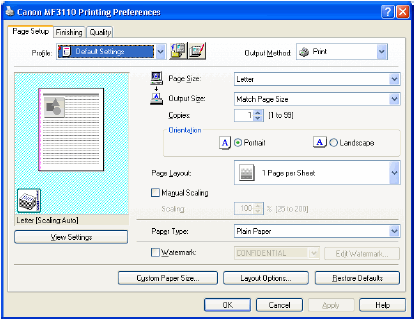
Default settings depend on the country/region of purchase.
| Preview Image |
Displays the image with the currently selected settings reflected. |
| |
|
| [Page Size] |
Selects the original paper size to work with in an application. Available options are: [Letter], [11x17], [Legal], [Executive], [A5], [B5], [A4], [B4], [A3], [Envelope Monarch], [Envelope COM10], [Envelope DL], [Envelope C5] and [Custom]. |
| |
|
| [Paper Type] |
Selects the paper type to print. Available paper types are as follows:
-[Plain]: Plain paper
-[Plain Paper Light]: If your printout curls significantly when using [Plain], try this setting instead.
-[Heavy Paper]: Heavy paper, envelopes, on labels
-Extra Heavy Paper]: If the toner is not set well on your printout when using [Heavy Paper], try this setting instead.
-[Transparency]: Transparencies |
| |
|
| [Output Size] |
Selects the output size to print on. When this option is set to anything other than [Match Paper Size], the original page size is automatically reduced or enlarged to fit the selected output paper size when printed. However, when [11x17], [B4] or [A3] is selected in the [Page Size], the original page size is automatically reduced to fit [Letter] size. |
| |
|
| [Copies] |
Specifies the number of copies to be printed (1 to 99). |
| |
|
| [Orientation] |
Selects the direction of printing relative to the paper ([Portrait] or [Landscape]). |
| |
|
| [Page Layout] |
Selects the number (1, 2, 4, 6, 8, 9 or 16) of original pages per sheet or [Poster] (2x2, 3x3 or 4x4 pages to comprise one sheet). When this option is set to anything other than [1 Page per Sheet] and [Poster], the original page size is reduced to fit the selected page layout when printed.

 When [Poster] is selected, [Manual Scaling], [Watermark] and [Layout Options] are disabled. When [Poster] is selected, [Manual Scaling], [Watermark] and [Layout Options] are disabled.
 When [1 Page per Sheet] is selected, [Manual Scaling] appears. When this option is set to anything other than [1 page per Sheet] and [Poster], [Manual Scaling] disappears and [Page Order] appears in its place. When [1 Page per Sheet] is selected, [Manual Scaling] appears. When this option is set to anything other than [1 page per Sheet] and [Poster], [Manual Scaling] disappears and [Page Order] appears in its place. |
| |
|
| [Manual Scaling] |
Reduces or enlarges the original page size. Selecting this check box enables the edit box on the right side to specify the magnification factor. |
| |
|
| [Page Order] |
Selects the order in which original pages are placed on each sheet of the output paper when more than one page is printed per sheet.
 |
| |
|
| [Paper Type] |
Selects the paper type to print. Available paper type are as follows:
-Plain paper (17 to 24 lb (64 to 128 g/m2 ))
-Plain paper L
-Heavy Paper
-Heavy Paper H
-Transparencies

If you select [Envelope Monarch], [Envelope COM10], [Envelope DL], or [Envelope C5] as [Output Size], [Paper Type] is automatically set to [Envelope]. |
| |
|
| [Watermark] |
Inserts the selected watermark to be printed on each page. Eight types of watermark are available as default:
-CONFIDENTIAL
-COPY
-DRAFT
-FILE COPY
-FINAL
-PRELIMINARY
-PROOF
-TOP SECRET
Selecting this check box enables [Edit Watermark] to add a watermark.

This option is disabled when [Page Layout] is set to [Poster]. |
| |
|
| [Edit Watermark] |
Opens the [Edit Watermark] dialog box. |
| |
|
| [Custom Paper Size] |
Opens the [Custom Paper Size Settings] dialog box. |
| |
|
| [Layout Options] |
Opens the [Layout Options] dialog box.

This option is disabled when [Page Layout] is set to [Poster]. |
| |
|
| [Restore Defaults] |
Resets all the current settings to their default values. |
|