You can change the functions assigned to the <Control Ring> so that these settings will be easier to operate.
note:
If the <Control Ring> settings are changed, the <Control dial> settings are changed as well.

 <Control Ring>
<Control Ring>
 <Control dial>
<Control dial>
1. Turn on the camera.
2. Press the <RING FUNC.> ( ) button.
) button.

3. The following window appears.
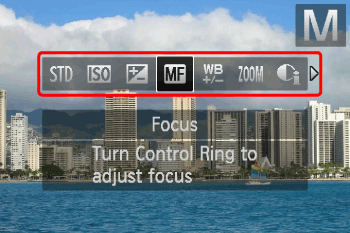
Press the <RING FUNC.> ( ) button or operate the <directional buttons> left or right to choose an option.
) button or operate the <directional buttons> left or right to choose an option.
After the selection is made, press the <FUNC./SET> ( ) button.
) button.
4. The following window appears.

 The function assigned to the <Control Ring> appears.
The function assigned to the <Control Ring> appears.
 The function assigned to the <Control dial> appears.
The function assigned to the <Control dial> appears.
Functions Assignable to the Control Ring
The functions you can assign to the control ring are different depending on the shooting mode.
| Assignable Function | Shooting mode |
[Manual]
 | [Aperture Priority]
 | [Shutter Speed Priority]
 | [Program]
 |
[Default Control]
 | Control Ring | Av | Av | Tv | ISO |
| Control Dial | Tv | - | - | - |
[ISO speed]
 | Control Ring | ISO | ISO | ISO | ISO |
| Control Dial | Tv, Av* | Av | Tv | - |
[+/- (Exp.) / Tv]
 | Control Ring | Tv | +/- | +/- | +/- |
| Control Dial | Av | Av | Tv | - |
[Focus]
 | Control Ring | You can use the manual focus. |
[White Balance]
 | Control Ring | You can correct the white balance. |
[Step Zoom]
 | Control Ring | You can use the step zoom. |
[i-Contrast]
 | Control Ring | You can set i-Contrast. |
[Aspect ratio]
 | Control Ring | You can change the aspect ratio. |
[Custom]
 | - | You can assign functions to your liking. |
- Av: aperture value, Tv: shutter speed, ISO: ISO speed, +/–: exposure compensation.
- With [Focus] (
 ), [White Balance] (
), [White Balance] ( ), [Step Zoom] (
), [Step Zoom] ( ),
),
[i-Contrast] ( ) and [Aspect ratio] (
) and [Aspect ratio] ( ), the functions assignable to the<Control Dial> are the same as with [ISO speed] (
), the functions assignable to the<Control Dial> are the same as with [ISO speed] ( ).
).
* Press the < directional buttons > upward to switch between setting Tv and Av.