Setting TX Reports to Print Automatically
Specify whether to print the send results report automatically.
The report includes the following.
- Job No.
- Address
- Name
- Start time
- Call length
- Sheets
- Result
- OK: Transmission finished successfully.
- NG: Transmission failed.
Send Results
1. Press [  ] (Report).
] (Report).
2. Select <Report Settings> using [  ] or [
] or [  ] and press [OK].
] and press [OK].

3. Select <TX Result Report> using [  ] or [
] or [  ] and press [OK].
] and press [OK].
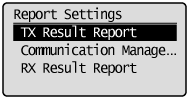
4. Specify how you want the report printed.
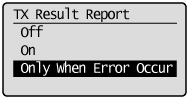
- To choose not to print the report automatically
(1) Press [  ] or [
] or [  ] to select <Off> and press [OK].
] to select <Off> and press [OK].
(2) Proceed to Step 5.
- To print the report every time you send a document
(1) Press [  ] or [
] or [  ] to select <On> and press [OK].
] to select <On> and press [OK].
(2) Press [  ] or [
] or [  ] to select whether to include the information of the document that you are sending in the report and press [OK].
] to select whether to include the information of the document that you are sending in the report and press [OK].
(3) Proceed to Step 5.
- To print the report only when a send error occurs
(1) Press [  ] or [
] or [  ] to select <Only When Error Occurs> and press [OK].
] to select <Only When Error Occurs> and press [OK].
(2) Press [  ] or [
] or [  ] to select whether to include the information of the document that you are sending in the report and press [OK].
] to select whether to include the information of the document that you are sending in the report and press [OK].
(3) Proceed to Step 5.
5. Press [  ] (Report) to close <Report Settings> screen.
] (Report) to close <Report Settings> screen.