You can scan two or more photos (small items) placed on the platen at one time and save each image individually.
 Important
Important
Using Auto Scan:
Whether there are multiple items or not is detected automatically. Click Auto in the IJ Scan Utility main screen and scan.
Not Using Auto Scan:
In the Settings dialog, set Paper Size to Auto scan and scan.
 Note
Note
- The screens for scanning with favorite settings are used as examples in the following descriptions.
-
Place the items on the platen.
-
Start IJ Scan Utility.
-
Click Settings....
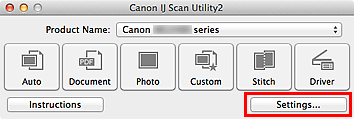
The Settings dialog appears.
-
Click Custom Scan.
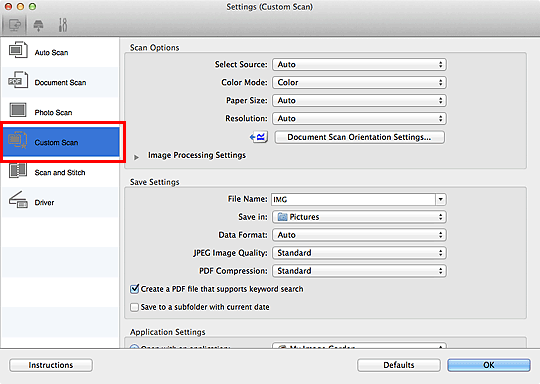
-
Select Select Source according to the items to be scanned.
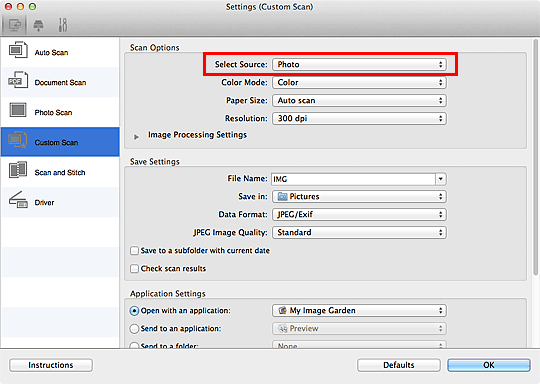
-
Select Auto scan for Paper Size, then click OK.
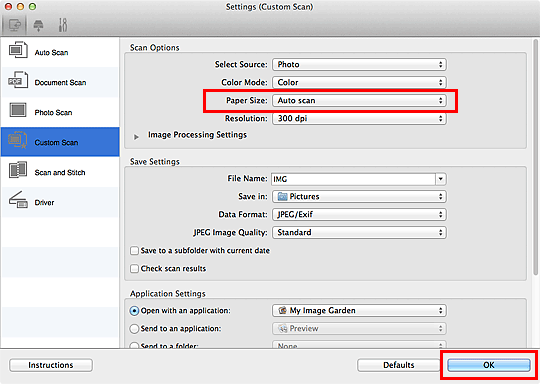
The IJ Scan Utility main screen appears.
 Note
Note
-
Click Custom.
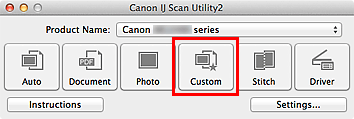
Multiple items are scanned at one time.
 Note
Note
- Click Cancel to cancel the scan.
- Scanned images are saved in the folder set for Save in in the corresponding Settings dialog displayed by clicking Settings.... In each Settings dialog, you can also make advanced scan settings.
MX490 / MX492 Page