Uninstall the Printer Driver (Mac OS 8.6 - 9.x)
- Double-click the Installer icon located in the Canon_BJ folder.

Note: If you installed the printer driver using the CD-ROM supplied with the printer, load the CD-ROM in the CD-ROM drive, and then open the Printer Driver folder.
- When the License dialog box is displayed, click 'Accept'.
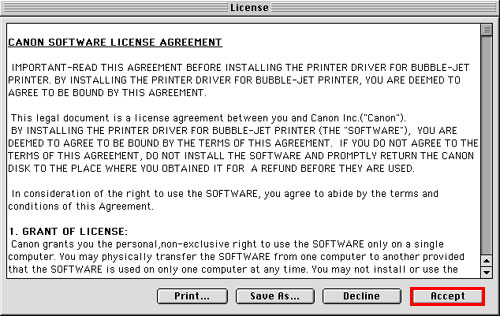
- When the Installer dialog box is displayed, select 'Uninstall' from the drop-down menu, and then click 'Uninstall' in the lower right corner of the dialog box.

- Read the message, and then click 'Continue'. Uninstallation begins.

- When uninstallation of the printer driver is complete, the message shown below is displayed. Click 'OK'.

- When the Installer dialog box is displayed, click 'Quit'.
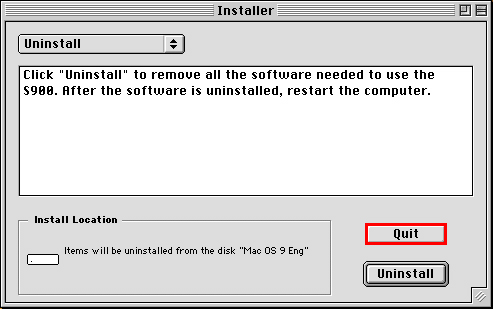
- The message to restart is displayed. Click 'Restart' to complete the procedure.

- The computer restarts automatically, and uninstallation of the printer driver is completed.
--------------------------------------------------------------------------------
Note: If the printer is on and connected to the computer via a cable, the following dialog box is displayed.

If the dialog box shown above is displayed, click 'OK'. Then remove the printer's cable, and perform uninstallation again.