Clearing Paper Jams (Back Cover)
Referring to the procedure on the display, follow the steps below to remove jammed documents.
1
Press [  ].
].
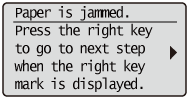
2
Open the back cover.
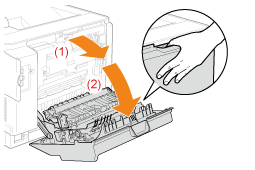
3
Open the paper output guide by holding the green tab (A).

4
Remove the paper by pulling it gently.

Make sure that no paper is jammed inside the paper output guide, and then close it.
5
Remove the paper by pulling it gently.

6
Holding the tabs (A) on sides, close the 2-sided unit.
Close the guide firmly until it clicks.
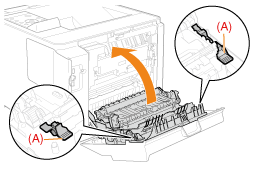
7
Remove the paper by pulling it gently.

8
Close the rear cover.
The machine is ready to print.
|
Next, proceed to the clearing procedure for another area which is displayed in the message.
|