Setting Items for Copying
You can change the copy settings such as magnification and intensity.
Print Settings Screen
 Learn about the print settings screen when copying photos.
Learn about the print settings screen when copying photos.
The print settings screen is displayed by selecting Settings in the Copy standby screen.
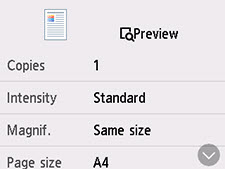
Preview
When Preview is displayed on the print settings screen, selecting Preview allows you to preview an image of the printout on the preview screen.
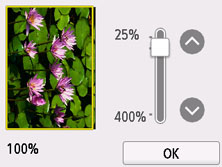
Setting Items
Flick to display setting items and select the setting item to display the settings. Select to specify the setting.
The following setting items can be changed.
-
Intensity
Specify the intensity.
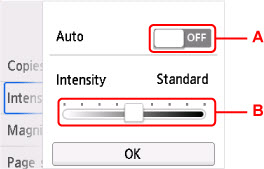
-
Select to activate / deactivate automatic intensity adjustment.
When ON is selected, the intensity is adjusted automatically according to the originals loaded on the platen.
-
Drag to specify the intensity.
-
Magnif.
Specify the reduction / enlargement method.
-
Paper src
Select a paper source.
 When Auto is selected, paper is fed from the paper source where the paper that matches the paper settings (page size and media type) is loaded.
When Auto is selected, paper is fed from the paper source where the paper that matches the paper settings (page size and media type) is loaded.
-
Page size
Select the page size.
-
Type
Select the media type.
-
Print qlty
Specify the print quality.
 Select High for Print qlty to copy in grayscale. Grayscale renders tones in a range of grays instead of black or white.
Select High for Print qlty to copy in grayscale. Grayscale renders tones in a range of grays instead of black or white.
-
Layout
Select 2-on-1 copy or 4-on-1 copy.
-
2-sidedPrintSetting
Select whether to perform two-sided copying.
If your product issue was not resolved after following the steps above, or if you require additional help, please create or log in to your Canon Account to see your technical support options.
Or if you still need help, visit our Canon Community by clicking the button below to get answers:

____________________________________________________________________________________________