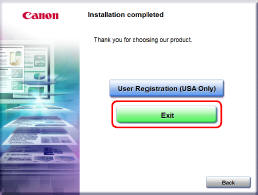• Install the software before connecting the scanner to the computer.
• Log on to Windows as an Administrator.
• Close all other applications before installing the software.
- Insert the Setup Disc into the drive of the computer.
The setup menu automatically starts up when you insert the disc into the drive. (If the menu does not start up, execute setup.exe from the disc.)

For Windows 7/Vista
If the [User Account Control] screen appears, click [Yes] or [Allow].

- Click [Typical Installation].

About Installation of Third-Party Software
If you select [Custom Installation], you can choose third-party software applications for installation.

•If you choose Evernote, the Web browser will start and display a webpage for downloading the software during the installation. Download and install the software following the instructions on the webpage. To install Evernote, you need a connection to the Internet.
•If you want to reinstall only specific software that you have previously uninstalled, select [Custom Installation] and specify the software.
- Click [Install].

- Click [Next].

- Read the license agreement, and click [I accept the terms in the license agreement] and then [Next] if you agree to it.

- Click [Install].
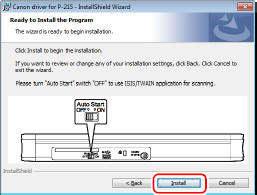
- When the driver installation is complete, click [Finish].

- Click [Next].

- Read the license agreement, and click [Yes] if you agree to it.

- Click [Next].
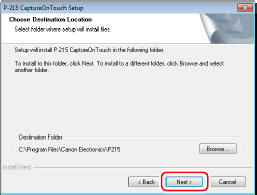
- Specify whether to install plug-in for Evernote, Microsoft SharePoint and Google docs, and click [Next].

- When CaptureOnTouch installation is complete, click [Finish].

- Select the language you want to use, and click [Next].

- Click [Next].

- When the User Manual installation is complete, click [Finish].

- Click [Exit] to finish installing the software.