Postcard Print Mode
You can shoot images with settings appropriate for postcard size printing.
* When printing standard image data to postcard size, sometimes the top, bottom and sides may not get printed. By shooting images in the Postcard Print mode, you can check the printing area (vertical/horizontal ratio of 3:2) beforehand. In addition, the resolution locks to M1 (1600 x 1200) and the compression locks to the  (Fine) setting, rendering smaller file sizes. The date and time must be set on the camera to imprint the date and time.
(Fine) setting, rendering smaller file sizes. The date and time must be set on the camera to imprint the date and time.
- Press the <FUNC.> button.
- Select
 L* using
L* using  or
or  .
.
* The current setting is displayed.
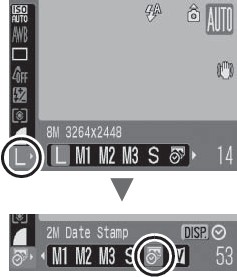
- Select
 (Date Stamp) using
(Date Stamp) using  or
or  .
.
You can shoot the image right after selecting settings by pressing the shutter button. The menu displays again after the shot, allowing you to change the settings easily.
- Press the <FUNC.> button.
- Shoot the image.
- When you press the shutter button halfway, the area that will not get printed grays out.
- Shooting procedures are the same as for the
 mode.
mode.
|
You can use the following methods to imprint the date on images lacking imprinted date stamps.
Set with the camera's Digital Print Order Format (DPOF) function.
Set [Date] option to [On] in [Print Settings] in the (Print) menu.
Connect the camera to a printer and imprint the date.
Insert a memory card into the printer and imprint the date.
Use the supplied software.
|