Setup with a Windows** computer
** If using a Mac, click here
Setup the TS202 to a Windows computer.
Insert the Setup CD or download the setup file here. If using the downloaded file, double-click the file to start the setup program.
Follow the directions below.
-
Make sure that the printer is powered on. DO NOT CONNECT THE USB CABLE UNTIL INSTRUCTED..
Click Start Setup.
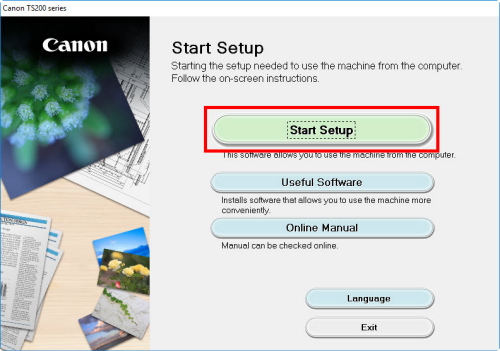
-
Select the region and click Next.
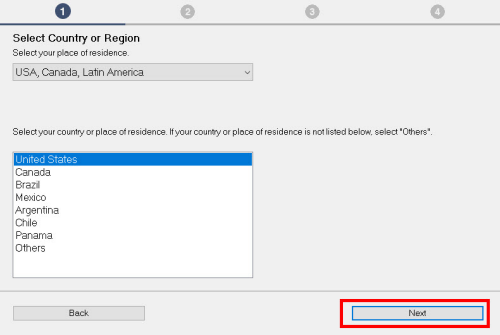
-
Select Yes on the License Agreement.
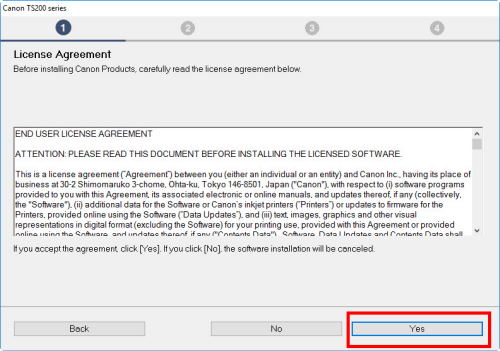
-
Select Do not agree or Agree on the survey.

-
Make sure the Deactivate the block box is selected and click Next.
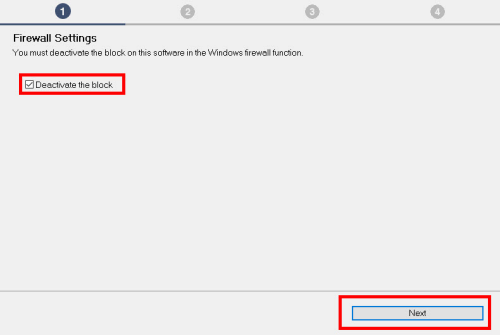
-
Connect the USB cable now.
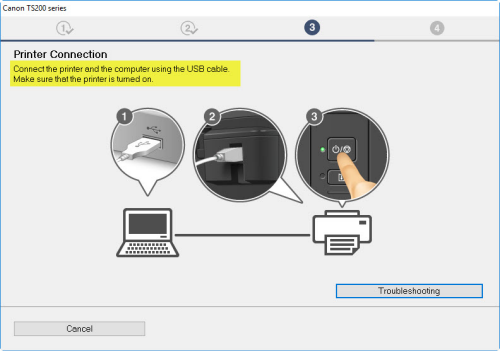
-
Click Next.

-
Click Next.

-
Setup is complete. Click Next.

-
Select any optional software to install. Click Next.

-
Select either Skip or Register Now.

-
Click Exit.

If your product issue was not resolved after following the steps above, or if you require additional help, please create or log in to your Canon Account to see your technical support options.
Or if you still need help, visit our Canon Community by clicking the button below to get answers:

____________________________________________________________________________________________