This section describes dialing and sending faxes directly using the Numeric buttons.
Sending a Fax with the Numeric Buttons
important:
- If you enter or register an incorrect fax/telephone number with the Numeric buttons, the fax will be sent to an unexpected recipient. When sending an important fax, we recommend sending the fax after confirming the recipient's condition.
You need to prepare:
Originals to send.
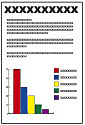
1. Prepare for sending a fax.
(1) Make sure that the power is turned on.
(2) Load the original in the ADF or on the Platen Glass.
important:
- When sending a double-sided document, load the document on the Platen Glass. You cannot scan double-sided documents in the ADF.

(3) Press the FAX button.
The fax standby screen will appear.
2. Adjust the scan resolution and contrast as necessary.
(1) Use the  or
or  button (A) to select the scan resolution.
button (A) to select the scan resolution.
Standard: Suitable for text-only documents.
Fine: Suitable for fine-print documents.
Extra fine: Suitable for detailed illustration or fine-print quality documents.
If the recipient's fax machine is not compatible with Extra fine (300x300dpi), the fax will be sent in the Standard or Fine resolution.
Photo: Suitable for photographs.
note:
- The color fax is sent with the resolution for Photo.
(2) Use the  or
or  button (B) to select the scan contrast.
button (B) to select the scan contrast.
The  button decreases the scan contrast, and the
button decreases the scan contrast, and the  button increases the scan contrast.
button increases the scan contrast.

3. Send the fax.
(1) Use the Numeric buttons to dial the recipient's fax/telephone number.
In the fax/telephone number entry field, the following operations are available.
- Press a Numeric button to enter that number.
- Press the  button to enter a space.
button to enter a space.
- Press the  button to delete the last number you entered.
button to delete the last number you entered.
- Press the  button to enter "#", and the
button to enter "#", and the  button to enter "
button to enter " " .
" .
- Press the Redial /Pause button to enter a pause "P".
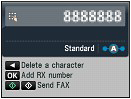
(2) Press the Color button for color sending, or the Black button for black & white sending.
The machine starts scanning the original.
important:
- Color sending requires that the recipient's fax machine supports color faxing. If the recipient's fax machine does not support color faxing, you can set the machine to send a fax in black-and-white.
- Do not open the Document Cover until scanning is completed.
(3) Start sending.
When the document was loaded in the ADF
The machine scans the document automatically and starts sending the fax.
note:
- To cancel sending the fax, press the Stop button, and follow the message on the LCD. If documents remain in the ADF after pressing the Stop button, follow the message and press the OK button. The remaining documents are automatically fed out.
When the original was loaded on the Platen Glass
The message will appear after scanning the original.
To send the scanned page, press the OK button to start sending it.
note:
- To send two or more pages, follow the message to load the next page, and press the Color or Black button. After scanning all pages, press the OK button to start sending.
- To cancel sending the fax, press the Stop button.
note:
- When your machine is connected to a PBX (Private Branch Exchange) system, refer to the operating instructions of the system for details on dialing the recipient's fax/telephone number.
Automatic redialing
- When the recipient's line is busy, the machine will redial the number after a specified interval.
Redialing the Number Dialed with the Numeric Buttons
1. Prepare for sending a fax.
(1) Make sure that the power is turned on.
(2) Load the original in the ADF or on the Platen Glass.
(3) Press the FAX button.
The fax standby screen will appear.
2. Adjust the scan resolution and contrast as necessary.
3. Select the recipient to redial.
(1) Press the Redial/Pause button.
The fax/telephone numbers dialed with the Numeric buttons will appear.
note:
- The redial list shows 10 fax/telephone numbers from the latest one.
(2) Use the  or
or  button (Scroll Wheel) to select the fax/telephone number to redial.
button (Scroll Wheel) to select the fax/telephone number to redial.

(3) Press the OK button.
The selected number will appear on the fax sending screen.
4. Send the fax.
(1) Press the Color button for color sending, or the Black button for black & white sending.
The subsequent procedure varies depending on whether to load the original in the ADF or on the Platen Glass.