Selecting / Changing the Settings Options
- Insert the memory card into the Card Slot.
- Press the <MEMORY CARD> button.
- Press the <Settings> button on the operation panel to display the Memory card settings screen.
Use the 
 buttons to select Tab 1or Tab 2
buttons to select Tab 1or Tab 2
Tab1
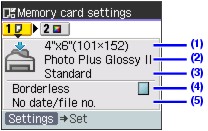
- Use the

 buttons to select settings items.
buttons to select settings items.
- Use the

 buttons to select options available for the settings item
buttons to select options available for the settings item
(1) Page size: Select the page size for the print job.
(2) Media type: Select the media type.
(3) Print quality:
Standard.................Gives priority to speed over quality when printing.
High .......................Gives priority to quality over speed when printing.
(4) Border:
Bordered ................ Prints with a border.
Borderless ..............Prints on the whole paper without a border.
(5) Date/file no:.
No date/file no. .......Does not print the date the photo was taken.
Print date only.........Prints the date the photo was taken
Print file no. only ..... Prints file numbers (DCF numbers) on photos. .
Print date & file no. .Prints shooting dates and file numbers (DCF numbers) on photos.
- Press the <Settings> button when finished or <Stop / Reset> to cancel.
Top of page
- Press the <Settings> button on the operation panel to display the Settings screen.
- Use the

 buttons to select Tab 2
buttons to select Tab 2
- Use the

 buttons to select settings items.
buttons to select settings items.
- Use the

 buttons to select options available for the settings item
buttons to select options available for the settings item
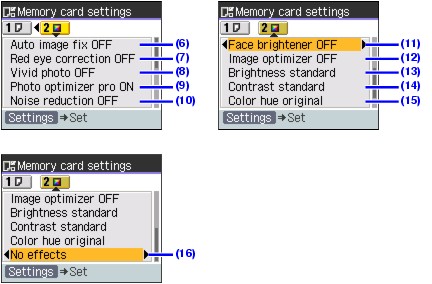
(6) Auto image fix ON/Auto image fix OFF : If you select Auto image fix ON, the scene or person's face of a shot photo is recognized and the most suitable correction for each photo is made automatically. It makes a darkened face by backlight brighter to print. It also analyzes a scene such as scenery, night scene, person, etc. and corrects each scene with the most suitable color, brightness, or contrasts automatically to print.
Note: If you are not satisfied with the print result in Auto image fix, select Auto image fix OFF and specify each setting item below.
(7) Red eye correction ON/Red eye correction OFF : If you select 'Red eye correction ON', the Red eye correction function corrects red-eye caused by reflection when the flash hits a person's eyes.
(8) Vivid photo ON/Vivid photo OFF : If you select 'Vivid photo ON', Vivid photo function (Greens and blue are
printed more brightly) is used.
(9) Photo optimizer pro ON/Photo optimizer pro OFF : If you select 'Photo optimizer pro ON', Photo optimizer pro function automatically corrects the image brightness and color.
(10) Noise reduction ON/Noise reduction OFF : If you select 'Noise reduction ON', digital camera noise (which may be seen in dark areas or areas such as sky) is reduced.
(11) Face brightener ON/Face brightener OFF : If you select 'Face brightener ON', the Face brightener function activates and prints darkened faces brighter when printing photos taken against a bright light.
(12) Image optimizer ON/Image optimizer OFF : If you select 'Image optimizer ON', the Image optimizer function corrects the contours and smooths out the jaggedness.
(13) Brightness standard : Adjusts the brightness of a printed image. Brightness +2/Brightness +1/Brightness standard/Brightness -1/ Brightness -2
(14) Contrast standard : Adjusts the contrast of a printed image. Contrast +2/Contrast +1/Contrast standard/Contrast -1/Contrast -2
(15) Color hue original : Adjusts the color hue of a printed image. Color hue red +2/Color hue red +1/Color hue original/Color hue yellow +1/ Color hue yellow +2
(16) No effects : Applies special effects to the photo, such as printing in sepia tones or with a sketch illustration like effect.
- Press the <Settings> button when finished or <Stop / Reset> to cancel.
Top of page