Print the nozzle check pattern to determine whether the ink ejects properly from the print head nozzle.
 If the remaining ink level is low, the nozzle check pattern will not be printed correctly. Replace the ink cartridge whose ink is low.
If the remaining ink level is low, the nozzle check pattern will not be printed correctly. Replace the ink cartridge whose ink is low.
You will need a sheet of A4 or Letter-sized plain paper.
-
Make sure that the printer is powered on.
-
Load a sheet of A4 or Letter-sized plain paper in the cassette.
-
Press the OK button.
-
Select Maintenance.
-
Select Nozzle Check.
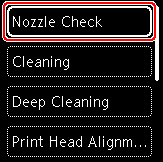
The confirmation screen will appear.
-
Select Yes.
-
Press the OK button.
The nozzle check pattern will be printed and two pattern confirmation screens will appear on the LCD.
-
Select Next.
-
Examine the nozzle check pattern.
If your product issue was not resolved after following the steps above, or if you require additional help, please create or log in to your Canon Account to see your technical support options.
Or if you still need help, visit our Canon Community by clicking the button below to get answers:

____________________________________________________________________________________________