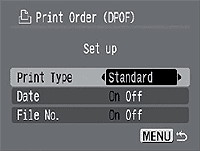DPOF printing options PowerShot S80
| Article ID: ART154032 | | | Date published: 06/09/2015 | | | Date last updated: 08/17/2015 |
Description
Solution
Print Settings (DPOF Print Settings)
You can select images on an memory card for printing and specify the number of print copies in advance using the camera. This is extremely convenient for sending the images to a participating photo lab or for printing on a direct print function compatible printer.
|
Printing with DPOF Print Settings
Selecting Images for Printing
There are two ways to select images.
- Singly
- All images on a memory card
| 1. Turn on the camera and set it to |
 |
| 2. Press the <MENU> button, and in the [ |
 |
3. Use the
|
 |
|
4. Select images for printing.
Single Images
|
 |
|
|
All images on a memory card
|
 |
| 5. Press the <MENU> button. | |
The selection mode will turn off and the Print Order menu will reappear.
|
Setting the Print Style
The following print settings can be selected:
|
Print Type |
|
Prints one image per page |
|
|
Prints index prints (multiple reduced-size images per page) | |
|
|
Prints the images in the standard and index formats | |
|
|
Adds the date to the print | |
|
|
Adds the file number to the print | |
| 1. In the [ |

|
2. Select [Set up] using the directional buttons and press the <FUNC./SET> button.
|
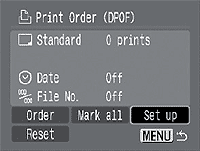
|
3. Use the
|
|
| 4. Press the <MENU> button. | |
The Setup menu closes and the Print Order menu reappears.
|
Resetting the Print Settings
The print settings can all be removed at once. The print type is reset to [Standard] and the date and file number options are set to [Off].
| 1. In the [ |

|
| 2. Select [Reset] using the directional buttons and press the <FUNC./SET> button. |  |
| 3. Select [OK] using the left or right button and press the <FUNC./SET> button. | |
- If you decide you don't want to reset the settings, select [Cancel] and press the <FUNC./SET> button.
Printing with DPOF Print Settings
You can use the DPOF print settings to print with an optional direct print function compatible printer (CP Series) or with a direct print function compatible BJ printer. This procedure will only be applicable when the PowerShot S80 is connected to a compatible printer and the printer and the camera are powered on.
- While the camera is connected to the printer, in the [
 (Play)] menu, select [Print Order], and press the <FUNC./SET> button.
(Play)] menu, select [Print Order], and press the <FUNC./SET> button. - Select [Print] using the directional buttons on the multi control dial, and press the <FUNC./SET> button.
- Set the print style settings as required.
- NOTE: A print style cannot be set if the print type is set to [Index] in the DPOF print setting. (You can also select the type of paper when printing with a BJ printer.) - Select [OK] using the directional buttons on the multi control dial, and press the <FUNC./SET> button.
|
|
Card Size: 20 images (Please refer to your Bubble Jet's user guide for an explanation of the number of images printed with a Bubble Jet printer.) |
Restarting Printing
In the Print Order menu, select [Resume] using the left and right buttons and press the <FUNC./SET> button. The remaining images can be printed.
Printing cannot be restarted under the following circumstances:
- If the print settings have been changed before restarting.
- If the image for which the print settings were set has been deleted before restarting.
- If there was very little free space on the memory card when the printing was cancelled. If these circumstances apply, you can select [OK] in the Print Order menu and reprint starting from the first image. If printing was cancelled because the camera battery became discharged, you are recommended to recharge or replace the battery with a charged one. After replacing the spent battery, turn the camera's power on again.