Initial Hardware and Fax Setup - MX350
| Article ID: ART106304 | | | Date published: 05/11/2015 | | | Date last updated: 08/15/2015 |
Description
Initial Hardware and Fax Setup - MX350
Solution
Prepare the Machine |
|
Check the Included Items
Check that all the items shown below are included in the box.
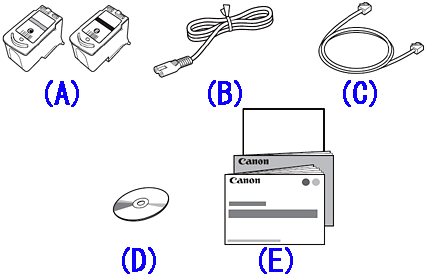
A: FINE cartridges (Color Black)
B: Power cord
C: Telephone line cable
D: Setup CD-ROM (containing the drivers, applications and on-screen manuals)
E: Manuals Other documents
1. Remove the Protective Material
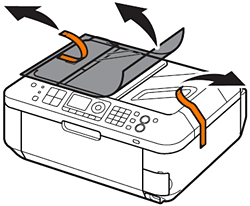
Remove all the protective materials and orange tape from the outside of the machine.
2 Open the Paper Output Tray (A).

3 Lift the Scanning Unit (Cover) (B) and fix it with the Scanning Unit Support (C).
Close the Document Cover (D) and lift it with the Scanning Unit (Cover).
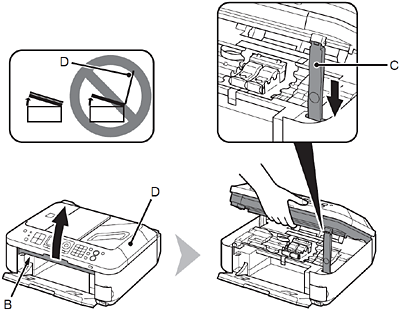
4. Remove the orange tape (E) carefully.
The protective material (F) is removed along with the orange tape.

5. Lift the Scanning Unit (Cover) slightly (1) and fold the Scanning Unit Support (2), then gently close the Scanning Unit (Cover) (3).

Connect the Telephone Line
1. Connect the machine with a telephone line using the supplied telephone line cable (A).
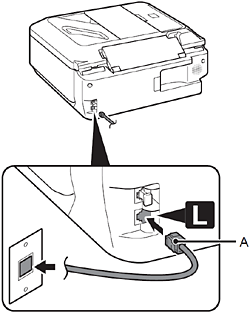
When using as a fax only:
Go to Turn the Power On
2 Only when connecting a telephone:

Remove the Cap (B) (1), then connect a telephone with the telephone line cable (2).
Turn the Power On
1. Insert the power cord into the connector on the left side of the machine and into the wall outlet.

2. Press the ON button (B) to turn on the machine.

3. Use the
 or or  button (C) on the Operation Panel to select the language for the LCD (Liquid Crystal Display) (D), then press the OK button. button (C) on the Operation Panel to select the language for the LCD (Liquid Crystal Display) (D), then press the OK button.

4. Make sure that the screen below is displayed and go to the next step.

- Turning the power off
Be sure to follow the procedure below.
1. Press the ON button (A) to turn off the machine.
2. Make sure that all the lamps on the Operation Panel are not lit.

Operating noise may continue for up to 30 seconds until the machine turns off.
Install the FINE Cartridges
1. Lift the Scanning Unit (Cover) (A) and fix it with the Scanning Unit Support (D).
Close the Document Cover (E) and lift it with the Scanning Unit (Cover). 
2. Make sure that the FINE Cartridge Holder (H) moves to the installation position.

3. Follow the next procedure to insert the Black
 and Color and Color  FINE Cartridges into their corresponding slots FINE Cartridges into their corresponding slots  and and  . .

4. Open the Ink Cartridge Locking Cover
 on the right side. on the right side.
Pinch (I) firmly and pull up the cover.

5. Remove the Black FINE Cartridge
 from its package. from its package.
6. Pull the orange protective tape (J) in the direction of the arrow and remove it carefully.

7. Place the Black FINE Cartridge
 into the right slot into the right slot  . .

8. Push down
 of the Ink Cartridge Locking Cover until you hear a click to close it completely. View the Ink Cartridge Locking Cover of the Ink Cartridge Locking Cover until you hear a click to close it completely. View the Ink Cartridge Locking Cover  straight on and check that it is locked correctly (not at an angle). straight on and check that it is locked correctly (not at an angle).

9. Insert the Color FINE Cartridge
 into the left FINE Cartridge Holder into the left FINE Cartridge Holder  in the same way as the Black FINE Cartridge. in the same way as the Black FINE Cartridge.

10. Lift the Scanning Unit (Cover) slightly (1) and fold the Scanning Unit Support (2), then gently close the Scanning Unit (Cover) (3).

11. Make sure that the LCD changes as shown in the illustration and go to the next step.

Load Paper
1. Open the Paper Support (A).
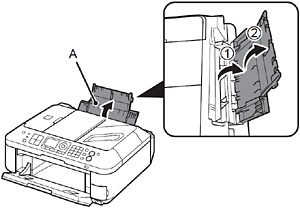
2. Move the Paper Guides (B) to edges.

3. Load paper in the center of the Rear Tray (C). Load paper in portrait orientation with the printing side facing up.

4. Slide the left and right Paper Guides against edges of the paper. Make sure that the height of the paper stack does not exceed the line (D).

Set Up for Fax Reception
The following four modes are available for receiving faxes. Select a receive mode according to your needs. You can change the receive mode any time.
-> TEL priority mode
-> FAX priority mode
-> FAX only mode
-> DRPD
- Responses to Calls in Each Mode
- When a fax call arrives:
- When a voice call arrives:
- When a fax call arrives:
- When a voice call arrives:
- When a fax call arrives:
- When a voice call arrives:
- When a fax call arrives:
- When a voice call arrives:
How to set the receive mode
1. Press the FAX button (A).
The fax standby screen is displayed.

2. Press the FUNCTION button (B), then select a receive mode using the
 or or  button (C). button (C).

3 Press the OK button.
The fax standby screen returns.

|
SIMS Doc Id
0









