Printing reports and lists MX350
| Article ID: ART106953 | | | Date published: 05/11/2015 | | | Date last updated: 08/15/2015 |
Description
Solution
Summary of Reports and Lists
The table below shows the reports and lists that can be printed from the machine. Refer to the pages indicated for more details.
|
Report or List |
Description |
|
Activity report |
Shows recent fax transactions performed by the machine. You can set the machine to automatically print the report after every 20 transactions. You can also print the report manually. |
|
Telephone number list |
Lists the numbers and names registered for one-touch speed dials (MX870 series), coded speed dials, and group dials.
|
|
User's data list |
Lists the current settings of the machine and the registered sender information. |
|
Memory list |
Lists the documents currently stored in the machine's memory.
|
|
Rejected number list |
Lists the rejected numbers. |
|
Caller history list |
Lists the caller history (Available when Caller ID service is subscribed). |
|
TX (Transmission) report |
Confirms whether a fax transmission has been complete successfully. If this setting is enabled, this report is printed after each fax transmission. You can specify the print setting so that the report is printed only when a transmission error has occurred or that the first page of the fax is printed along with the report. However, the first page of the fax is not printed in color transmission. |
|
RX (Reception) report |
Confirms whether a fax reception has been complete successfully. If this setting is enabled, this report is printed after each fax reception. You can specify the print setting so that the report is printed only when a reception error has occurred. |
|
MULTI TX (Transmission) report |
Printed after sequential broadcasting of a document. |
![]() Note
Note
-
When Auto print in FAX user settings is set to OFF, the following reports are not printed automatically.
Activity report
TX (Transmission) report
RX (Reception) report
MULTI TX (Transmission) report -
You can print the activity report manually even when OFF is selected for Auto print in FAX user settings. For the procedure of manual printing, see Activity Report.
To print the report other than the activity report, select ON for Auto print.
Activity Report
Prints the history of sent and received faxes. The machine is factory-set to print an Activity report after every 20 transactions. You can also disable automatic printing of this report, or print it manually.
![]() Note
Note
-
For details on the Activity report settings, see Activity Report.
-
Printing the Activity report manually
-
Load paper.
-
Press the FAX button, then press the left Function button.
The FAX menu screen is displayed.
-
Select
 Print reports/lists, then press the OK button.
Print reports/lists, then press the OK button.
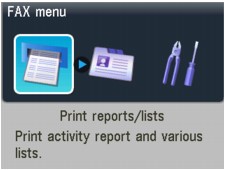
-
Use the

 button to select Activity report, then press the OK button.
button to select Activity report, then press the OK button.
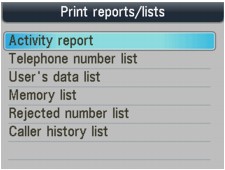
-
Use the

 button to select Yes, then press the OK button.
button to select Yes, then press the OK button.
The Activity report is printed.
-
User's Data List
The User's data list enables you to confirm the current settings of your machine as well as the registered sender information.
-
Printing the User's data list
-
Load paper.
-
Press the FAX button, then press the left Function button.
The FAX menu screen is displayed.
-
Select
 Print reports/lists, then press the OK button.
Print reports/lists, then press the OK button.
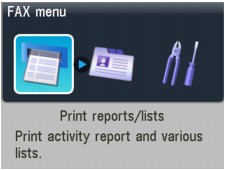
-
Use the

 button to select User's data list, then press the OK button.
button to select User's data list, then press the OK button.
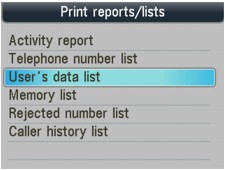
-
Use the

 button to select Yes, then press the OK button.
button to select Yes, then press the OK button.
The User's data list is printed.
-
Rejected Number List
-
Printing the Rejected number list
-
Load paper.
-
Press the FAX button, then press the left Function button.
The FAX menu screen is displayed.
-
Select
 Print reports/lists, then press the OK button.
Print reports/lists, then press the OK button.
-
Use the

 button to select Rejected number list, then press the OK button.
button to select Rejected number list, then press the OK button.
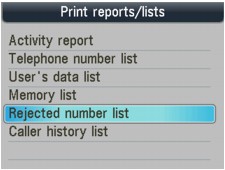
-
Use the

 button to select Yes, then press the OK button.
button to select Yes, then press the OK button.
The Rejected number list is printed.
-
Caller History List
This function may not be available depending on the country or region of purchase.
-
Printing the Caller history list
-
Load paper.
-
Press the FAX button, then press the left Function button.
The FAX menu screen is displayed.
-
Select
 Print reports/lists, then press the OK button.
Print reports/lists, then press the OK button.
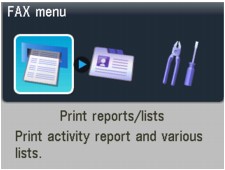
-
Use the

 button to select Caller history list, then press the OK button.
button to select Caller history list, then press the OK button.
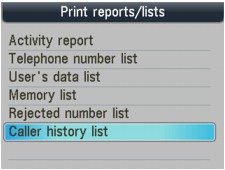
-
Use the

 button to select Yes, then press the OK button.
button to select Yes, then press the OK button.
The Caller history list is printed.
-
TX Report
This machine can print a TX (transmission) report after sending a document, confirming whether the transmission has been completed successfully. At the time of purchase, TX reports are set to be printed only when a transmission error occurred. You can set the machine to print a report each time it sends a document, or disable printing of the report.
-
For details on the TX report settings, see TX Report.
-
For the errors that occur when you send a fax, see Errors when you send a fax.
- Errors when you send a fax
-
If an error occurs when you send a fax, the error number is printed in the TX report (there are some errors for which the cause is also printed).
The causes corresponding to the error numbers are as follows.
|
No. |
Cause |
Action |
|---|---|---|
|
#001 |
Document is jammed in the ADF. |
The document is jammed in the ADF. |
|
#003 |
Document is too long. |
You attempted to send a document longer than 15.75 inches / 400 mm. |
|
#005 |
No answer. |
The recipient's fax machine does not respond. |
|
#012 |
Try again. |
There is no paper in the recipient's fax machine. |
|
#017 |
No tone is detected. |
The machine could not detect the dial tone. |
|
#018 |
Line was busy. |
The fax/telephone number you dialed is busy. |
|
#022 |
Try again. |
The fax/telephone number registered to the speed dial is incorrect. |
|
#059 |
Transmission has been canceled due to a fax information mismatch. |
Transmission has been canceled because the machine could not detect the recipient's fax machine information or the information did not match the dialed number. This error number is displayed when Check RX fax information is set to ON. |
|
#085 |
Try again in black & white transmission. |
The recipient's fax machine is not color-compatible. |
|
STOP |
The Stop button was pressed during transmission. |
The Stop button was pressed to cancel transmission of the document. Resend it if necessary. |
RX Report
This machine can print a RX (reception) report after receiving a document, confirming whether the reception has been completed successfully. At the time of purchase, the machine is set so that RX reports are not printed at all. You can set the machine to print a report each time it receives a document, or only when an error occurs.
-
For details on the RX report settings, see RX Report.
-
For the errors when you receive a fax, see Errors when you receive a fax.
- Errors when you receive a fax
-
If an error occurs when you receive a fax, the error number is printed in the RX report (there are some errors for which the cause is also printed).
The causes corresponding to the error numbers are as follows. -
|
No. |
Cause |
Action |
|---|---|---|
|
#003 |
It takes too long to receive a page. |
Contact the sender and have the sender divide the fax or set the image quality (Fax resolution) to a lower setting and resend it. |
|
#005 |
No answer. |
When receiving a fax manually, the machine could not detect the signals from the sender's fax machine. |
|
#037 |
Memory is full. |
The machine could not receive a fax because its memory is full. |
|
#046 |
Reception has been rejected due to the specified fax rejection condition. |
Reception has been rejected because the fax matches the fax rejection condition specified by Fax reception reject. |
|
STOP |
The Stop button was pressed during reception. |
The Stop button was pressed to cancel reception of the fax. Contact the sender and have the sender resend it if necessary. |
MULTI TX Report
This machine prints out a MULTI TX (transmission) report after sending the same document to several destinations, confirming whether the transmission to all the recipients has been completed successfully.
