Before Starting
 The easiest method of connecting your printer to a wireless network is by following the Easy Wireless Connect Setup process. If you'd like to use this method instead, click Windows or Mac below. The easiest method of connecting your printer to a wireless network is by following the Easy Wireless Connect Setup process. If you'd like to use this method instead, click Windows or Mac below.
Windows - Easy Wireless Connect Setup
Mac - Easy Wireless Connect Setup |
This article provides steps that will generate a WPS PIN code which will allow you to connect your printer to your wireless router.
For information on how to enter a PIN code from a device, please refer to your router's documentation or contact the manufacturer.
Wireless instructions
-
Press the Setup button. 
-
In the Setup menu, Wi-Fi setup is the first option. Press the OK button.

-
Press the right arrow button  until Other setup appears. Press the OK button.
until Other setup appears. Press the OK button.

-
Press the right arrow button  until WPS (PIN code) appears. Press the OK button.
until WPS (PIN code) appears. Press the OK button.

The printer will process for a few moments.

-
A PIN code will appear on the screen.
You must enter the PIN code into your router.
After you enter the PIN code into the router, the printer will attempt to connect to the network.
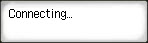
-
After the printer has connected, press the OK button.
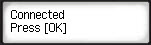
After the printer has connected to your wireless router, drivers and software will need to be installed to use the printer with your computer.
 Download the Windows installer here.
Download the Windows installer here.
 Download the macOS installer here.
Download the macOS installer here.
You can also download Canon PRINT Inkjet / SELPHY for iOS or Android if you want to print or scan with a mobile device.
If your product issue was not resolved after following the steps above, or if you require additional help, please create or log in to your Canon Account to see your technical support options.
Or if you still need help, visit our Canon Community by clicking the button below to get answers:

____________________________________________________________________________________________