Cause
Printing cannot be performed because the print heads are not compatible with this printer.
What to Do
If you are printing, press the printer's Stop button to cancel printing.
Remove the print heads and reinstall them properly following the steps below.
-
Open the top cover.
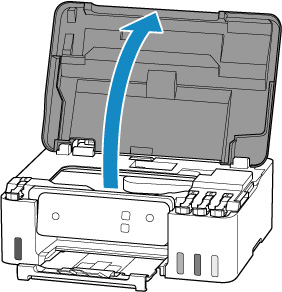
-
Press and hold the printer's Stop button for 5 seconds.
The print head holder moves.
 Do not hold the print head holder to stop or move it forcibly while the print head holder is working. Do not touch the print head holder until it stops completely.
Do not hold the print head holder to stop or move it forcibly while the print head holder is working. Do not touch the print head holder until it stops completely.
-
Grab the knob (A) on the print head locking cover to open it.
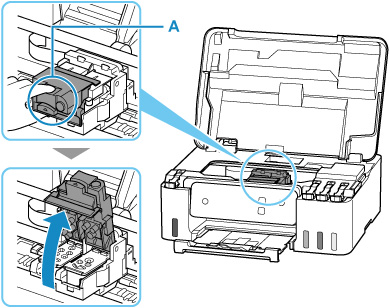
-
Pull the print head (B) and shift it slightly toward you.
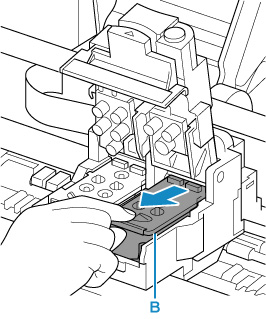
-
Remove the color and black print heads.
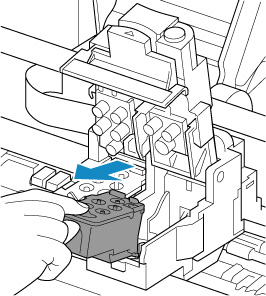
 When removing the print heads, handle them carefully so that ink does not spatter.
When removing the print heads, handle them carefully so that ink does not spatter.
 Don't touch the tube or other parts inside the printer. Touching these parts may cause the printer to malfunction.
Don't touch the tube or other parts inside the printer. Touching these parts may cause the printer to malfunction.
 Don't touch the gold terminal (C) or print head nozzles (D) on a print head. The printer may not print properly if you touch them.
Don't touch the gold terminal (C) or print head nozzles (D) on a print head. The printer may not print properly if you touch them.
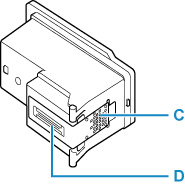
-
Install the color print head in the left holder and the black print head in the right holder. Use print heads compatible with the printer.
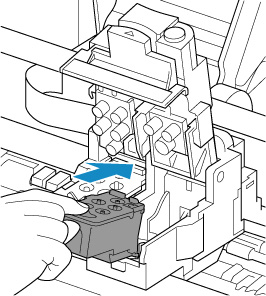
-
Close the print head locking cover (E) and push it down.
Firmly press the print head locking cover until it clicks into place.

-
Close the top cover.
If your product issue was not resolved after following the steps above, or if you require additional help, please create or log in to your Canon Account to see your technical support options.
Or if you still need help, visit our Canon Community by clicking the button below to get answers:

____________________________________________________________________________________________