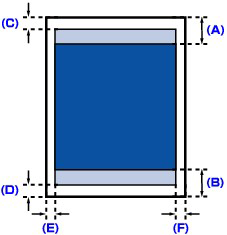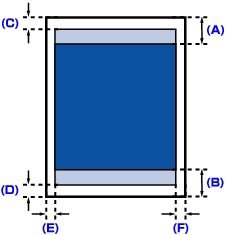Use suitable paper for the printing purpose - MX420
| Article ID: ART110279 | | | Date published: 05/11/2015 | | | Date last updated: 08/17/2015 |
Description
Solution
- Check to see if the paper you are printing on is suitable for your printing purpose.
-> [Media Types you can use ]
- When performing Borderless Printing, make sure that the paper you are using is suitable for Borderless Printing. If the paper you are using is not suitable for Borderless Printing, the print quality may be reduced at the top and bottom edges of the paper.
-> [Recommended printing area ]
Media Types you can use
Choose paper suitable for printing, for the best print results. Canon provides you various types of paper to enhance the fun of printing, such as stickers as well as papers for photo or document. We recommend the use of Canon genuine paper for printing your important photos.
Media Types - Commercially available papers
- Media type settings -
Operation Panel: Plain paper
Printer driver: Plain Paper
- Paper load limit -
Rear Tray: Approx. 100 sheets
- Paper Output Tray load limit -
Approx. 50 sheets
- Media type settings -
Printer driver: Envelope
- Paper load limit -
Rear Tray: 10 envelopes
- Paper Output Tray load limit -
We recommend that you remove the previously printed envelope from the Paper Output Tray before continuously printing to avoid blurs and discoloration.
- Canon genuine papers
Refer to the instruction manual supplied with the paper for detailed information on the printable side and notes on handling paper. For information on the page sizes available for each Canon genuine paper, visit our website.
For printing photos:
- Media type settings -
Operation Panel: Pro Platinum
Printer driver: Photo Paper Pro Platinum
- Media type settings -
Operation Panel: Glossy
Printer driver: Glossy Photo Paper
- Media type settings -
Operation Panel: Glossy
Printer driver: Glossy Photo Paper
- Media type settings -
Operation Panel: Plus Glossy II
Printer driver: Photo Paper Plus Glossy II
- Media type settings -
Operation Panel: Plus Semi-gloss
Printer driver: Photo Paper Plus Semi-gloss
- Media type settings -
Operation Panel: Matte
Printer driver: Matte Photo Paper
- Paper load limit -
Rear Tray:
10 sheets for A4, Letter (8.5" x 11" / 22 x 28 cm), 5" x 7" / 13 x 18 cm, and 8" x 10" / 20 x 25 cm
20 sheets for 4" x 6" / 10 x 15 cm
- Paper Output Tray load limit -
We recommend that you remove the previously printed sheet from the Paper Output Tray before continuously printing to avoid blurs and discoloration.
For printing business documents:
- Media type settings -
Printer driver: High Resolution Paper
- Paper load limit -
Rear Tray: 80 sheets
- Paper Output Tray load limit -
50 sheets
For creating your own prints:
- Media type settings -
Printer driver: T-Shirt Transfers
- Media type settings -
Printer driver: Glossy Photo Paper
- Paper load limit -
Rear Tray: 1 sheet
- Paper Output Tray load limit -
We recommend that you remove the previously printed sheet from the Paper Output Tray before continuously printing to avoid blurs and discoloration.
Page Sizes You can use the following page sizes.


Non-standard sizes:
You can also specify a custom size within the following range.
Paper Weight 17 to 28 lb / 64 to 105 g/m2 (except for Canon genuine paper)
Do not use heavier or lighter paper (except for Canon genuine paper), as it could jam in the machine.
Notes on Storing Paper
Notes on Paper for Full-page Borderless Printing
However, this may result in lower print quality. We recommend using plain paper for a trial print.
Print Area
If you are printing beyond the recommended printing area of your printing paper, the lower edge of the paper may become stained with ink. Resize your original document in your application software. To ensure the best print quality, the machine allows a margin along each edge of media. The actual printable area will be the area inside these margins. Recommended printing area Printable area However, printing in this area can affect the print quality or the paper feed precision. 
reference:
Borderless Printing - By selecting Borderless Printing option, you can make prints with no margins. - When performing Borderless Printing, slight cropping may occur at the edges since the printed image is enlarged to fill the whole page. - Duplex printing is not available when performing Borderless Printing. - For Borderless Printing, use the following paper:
Performing Borderless Printing on any other type of paper may substantially reduce printing quality and/or result in printouts with altered color hues. Borderless Printing on plain paper may result in printouts with reduced quality. Use them only for test printing. You can perform Borderless Printing on plain paper only when printing from your computer. - Borderless Printing is not available for A5, B5, Legal-sized paper, or envelopes. - Depending on the type of paper, Borderless Printing may reduce the print quality at the top and bottom edges of the paper or cause these parts to become smudged. In Borderless Copying, you can specify the amount of extension by Extended copy amount in Print settings. Letter, Legal
A. 1.23 inches / 31.2 mm B. 1.28 inches / 32.5 mm
C. 0.12 inches / 3.0 mm D. 0.20 inches / 5.0 mm E. 0.25 inches / 6.4 mm F. 0.25 inches / 6.3 mm Envelopes
* This page size can be used only when printing from your computer.
A. 0.32 inches / 8.0 mm B. 1.28 inches / 32.5 mm C. 0.13 inches / 3.4 mm D. 0.13 inches / 3.4 mm Other Sizes than Letter, Legal, Envelopes
* This page size can be used only when printing from your computer.
A. 1.23 inches / 31.2 mm B. 1.28 inches / 32.5 mm
C. 0.12 inches / 3.0 mm D. 0.20 inches / 5.0 mm E. 0.13 inches / 3.4 mm F. 0.13 inches / 3.4 mm |

 : Canon recommends that you print within this area.
: Canon recommends that you print within this area. : The area where it is possible to print.
: The area where it is possible to print.