To start the cableless setup process on the PIXMA MG3620, follow these steps.
-
Make sure the printer is powered on.
-
If the Wi-Fi lamp (A) on the printer is flashing, press the Stop button (B).
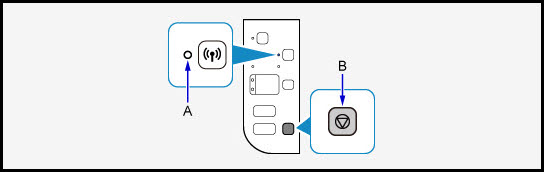
-
Press and hold the Wi-Fi button (A) on the printer until the ON lamp (B) flashes.

-
Press the Color button (C) then the Wi-Fi button (A).
-
Make sure that the Wi-Fi lamp (D) flashes quickly and the ON lamp is lit.
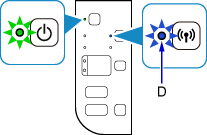
The printer is ready to receive the information it needs to connect to your wireless network. Select the computer or device you are using in order to connect the printer to your wireless network.
If your product issue was not resolved after following the steps above, or if you require additional help, please create or log in to your Canon Account to see your technical support options.
Or if you still need help, visit our Canon Community by clicking the button below to get answers:

____________________________________________________________________________________________