Select this menu from Device settings in Setup menu.

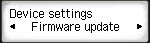
You can update the firmware of the printer, check the firmware version, or perform settings of a notification screen.
 Note
Note
- Only Current version is available when Inactive is selected for WLAN activ./inactiv..
-
Install update
Performs the firmware update of the printer. Follow the on-screen instructions to perform the update.
 Important
Important
- When you use this function, make sure the printer is connected to the Internet.
 Note
Note
-
Current version
You can check the current firmware version.
-
Update notification
When Yes (ON for the G4210) is selected and the firmware update is available, the screen to inform you of the firmware update is displayed on the LCD.
-
DNS server setup
Performs settings for a DNS server. Select Auto setup or Manual setup. If you select Manual setup, follow the display on the LCD to perform settings.
-
Proxy server setup
Performs settings for a proxy server. Select Use or Do not use. If you select Use, follow the display on the LCD to perform settings.