Try aligning the print head manually after automatic print head alignment if printing results are not as expected, as when printed ruled lines are misaligned.
You will need two sheets of A4 or Letter-sized plain paper.
-
Make sure the printer is powered on
-
Load two sheets of A4 or Letter-sized plain paper in the cassette.
-
Select Maintenance on the HOME screen.
-
Select Print Head Alignment - Manual.
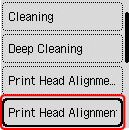
The confirmation screen will appear.
 To print and check the current head position alignment values, select Print the Head Alignment Value.
To print and check the current head position alignment values, select Print the Head Alignment Value.
-
Select Yes.
-
Press the OK button.
The print head alignment pattern will be printed.
-
When Did the patterns print correctly? appears, make sure pattern was printed correctly, and if so, select Yes.
-
Select OK.
The input screen for head position alignment values is displayed.
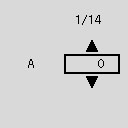
-
Examine the first patterns and select A. In column A, find pattern in which stripes are least noticeable, and then select the number of that pattern.
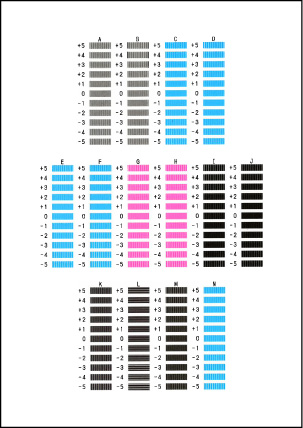
 If all patterns look different, choose the pattern in which vertical stripes are least noticeable.
If all patterns look different, choose the pattern in which vertical stripes are least noticeable.
Subtle vertical stripes

Noticeable vertical stripes

 If all patterns look different, choose the pattern in which horizontal stripes are least noticeable.
If all patterns look different, choose the pattern in which horizontal stripes are least noticeable.
Subtle horizontal stripes

Noticeable horizontal stripes

-
Repeat these steps until you have finished entering pattern numbers for columns B to N.
-
Check the message and select OK.
The second set of patterns is printed.
-
Examine the second print head position adjustment pattern, select the number of a pattern in which stripes are least noticeable in column O, and press the OK button.
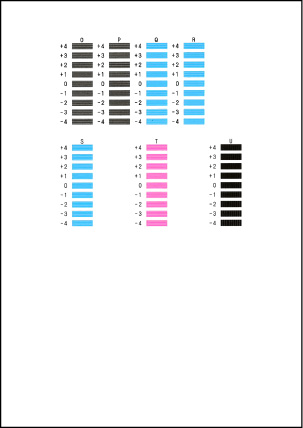
-
Repeat these steps until you have finished entering pattern numbers for columns P to U.
-
When the completion message appears, select OK.
If your product issue was not resolved after following the steps above, or if you require additional help, please create or log in to your Canon Account to see your technical support options.
Or if you still need help, visit our Canon Community by clicking the button below to get answers:

____________________________________________________________________________________________