Installing Your Multifunction
via USB Connection
Pixma MX340
Macintosh OS
To use the machine by connecting it to a computer, software including the drivers needs to be copied (installed) to the computer's hard disk. The installation process takes about 20 minutes. (The installation time varies depending on the computer environment or the number of applications to be installed.)
Step One
Turn on the printer and computer, connect the printer and computer with a USB cable, then insert the Setup CDROM
into the CD-ROM drive.
Step Two
Double-click the Setup icon of the CD-ROM folder to proceed to the following
screen. Enter your administrator name and password, then click OK.
If the CD-ROM folder does not open automatically, double-click the CD-ROM icon on the
desktop.
If you do not know your administrator name or password, click the help button, then follow the on-screen instructions
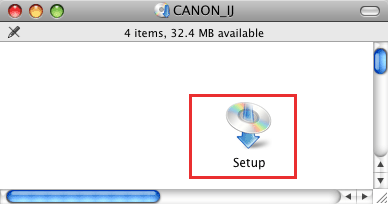

Step Three
Click Easy Install. Click Install.
The drivers, application software, and on-screen manuals are installed all together.

Step Four
Click Install

Step Five
Select Use the printer via USB, then click Next.Follow any on-screen instructions to proceed with the software installation.

Step Six
When the License Agreement screen appears, click Yes

Step Seven
Click Next on the Print Head Alignment Recommended screen.

Step Eight
Click Next on the Setup Complete screen. At this point, setup is complete.

Step Nine
If the User Registration screen appears, read the information and click Next or Cancel

If the Extended Survey Program screen appears: If you can agree to Extended Survey Program, click Agree. If you click Do not agree, the Extended Survey Program will not be installed. (This has no effect on the machine's functionality.).

Step Ten
Click Exit.

*It is necessary to restart the computer before scanning using the Operation Panel on the machine for the first time.