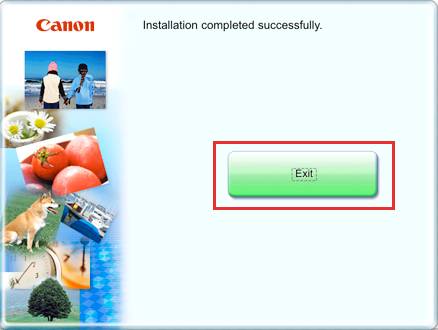Installing Your Multifunction
via USB connection
Pixma MX340
Windows OS
Step One
Turn on the computer, then insert the Setup CDROM into the CD-ROM drive
If the program does not start automatically, double-click the CD-ROM icon in Computer or My Computer. When the CD-ROM contents appear, double-click MSETUP4.EXE.
Step Two
Windows 7/Windows Vista:
Click Run Msetup4.exe on the AutoPlay screen, then click Continue or Yes on the User Account Control dialog box. If the User Account Control dialog box reappears in following steps, click Continue or Yes.
Step Three
Click Easy Install.
The drivers, application software, and on-screen manuals are installed all together.
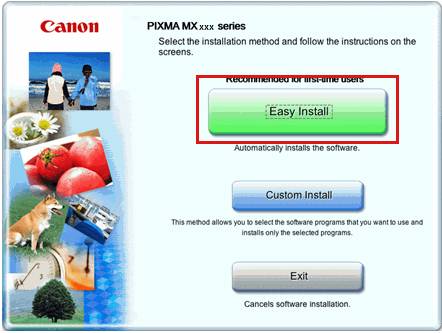
Step Four
Click Install.
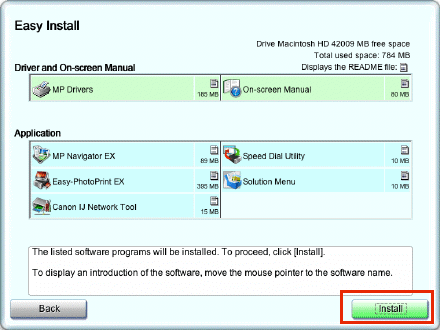
Step Five
Select Use the printer via USB, then click Next.Follow any on-screen instructions to proceed with the software installation.

Step Six
Read the License Agreement screen carefully and click Yes. Then click Yes on the Adobe RGB License Agreement

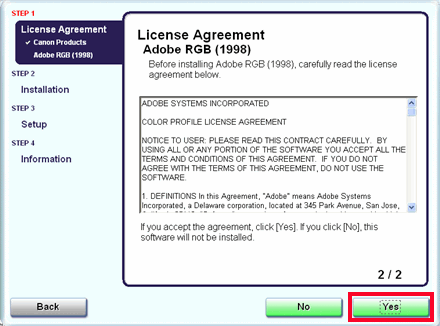
Step Seven
If the Please Allow All Install Wizard Processes appears, click Next
When the Printer Connection screen appears, connect the USB cable and turn on the printer .
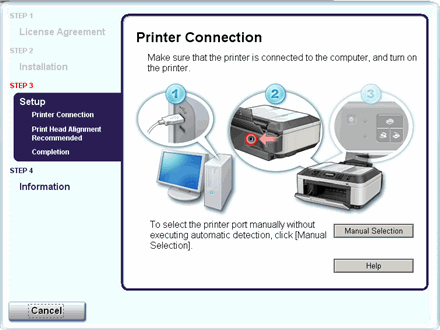
*Please wait while the the printer is detected. After detection, setup will continue.
Step Eight
Click Next on the Print Head Alignment Recommended screen.

Step Nine
Click Next on the Setup Complete screen. At this point, setup is complete.

Step Ten
If the User Registration screen appears, read the information and click Next or Cancel

If the Extended Survey Program screen appears: If you can agree to Extended Survey Program, click Agree. If you click Do not agree, the Extended Survey Program will not be installed. (This has no effect on the machine's functionality.).
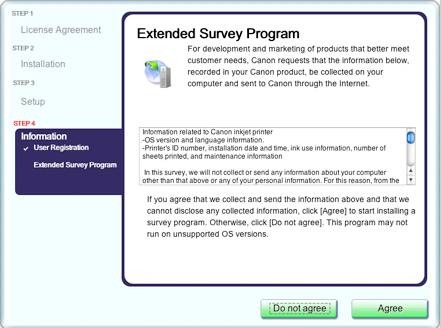
Step Eleven
Click Exit.