Setting IPv6 Address
important:
IPv6
- You cannot only use IPv6 without using IPv4.
- Encryption by IPsec (Security Architecture for Internet Protocol) is not supported.
Addresses that you cannot enter in [IP Address] and [Default Router Address].
- Addresses that start with the sequence "ff" (Multicast Address)
- Addresses that start with the sequence "0:0:"
note:
IPv6 address
- This machine can have up to nine of the following IPv6 addresses (only one address can be registered manually). In IPv6 communication, multiple IPv6 addresses can be used at the same time.
 Stateless Address
Stateless Address
- When restarting the machine (when the power is turned on), the stateless address is erased.
Specify the IPv6 settings using the Remote UI after specifying the IPv4 settings.
1. Start the Remote UI and then log on in system manager mode.
2. Click [Menu] -> [Network Settings].

3. Click [Edit] at the right side of [TCP/IP Settings].

4. Select the [Use IPv6] check box.

5. Specify the stateless address.
Clear the [Use Stateless Address] check box when not using the stateless address.

6. When using the manual address, perform the following settings.
When not using the manual address, proceed to Step 7.

(1) Select the [Manual Address] check box.
(2) Enter [IP Address].
(3) Enter [Prefix Length].
(4) Enter [Default Router Address] as needed.
7. Set DHCPv6.
When using the stateful address, select the [Use DHCPv6] check box.

8. Click [OK].
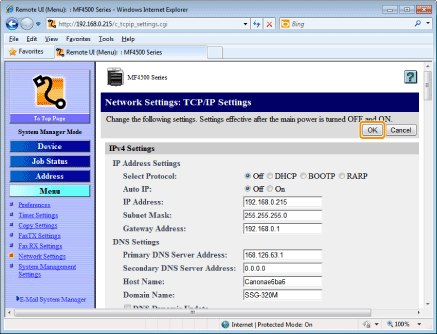
9. Restart the machine.
Turn OFF the machine and wait for at least 10 seconds before turning it ON again.
Confirming IP Address Settings
note:
If the machine is not connected to the network properly
- The IP address will not be displayed.
When the startup time setting is specified
- The IP address, subnet mask, and gateway address will be displayed when the specified time has elapsed.
When the machine is connected to a switching hub
- The machine may not be able to connect to a network even though your network settings are appropriate. In this case, the startup time of the machine needs to be set to a waiting state.
Confirming IPv6 address settings
1. Press [  ] (Status Monitor/Cancel).
] (Status Monitor/Cancel).
2. Press [  ] or [
] or [  ] to select <Network Information>, and then press [OK].
] to select <Network Information>, and then press [OK].

3. Press [  ] or [
] or [  ] to select <IPv6>, and then press [OK].
] to select <IPv6>, and then press [OK].

4. Press [  ] or [
] or [  ] to select the options you want to confirm, and then press [OK].
] to select the options you want to confirm, and then press [OK].

5. View the information.

6. Press [  ] (Status Monitor/Cancel) to close the screen.
] (Status Monitor/Cancel) to close the screen.