Loading Printing Paper
Loading Paper
|
 |
|
 Important Important
 Load A4, Letter, or Legal-sized plain paper when receiving faxes. Load A4, Letter, or Legal-sized plain paper when receiving faxes.
 If you cut plain paper to 4" x 6" / 101.6 x 152.4 mm, 5" x 7" / 127.0 x 177.8 mm, or 2.13" x 3.39" / 54.0 x 86.0 mm (credit card-size) for a trial print, it can cause paper jams. If you cut plain paper to 4" x 6" / 101.6 x 152.4 mm, 5" x 7" / 127.0 x 177.8 mm, or 2.13" x 3.39" / 54.0 x 86.0 mm (credit card-size) for a trial print, it can cause paper jams.
 You cannot print on postcards affixed with photos or stickers. You cannot print on postcards affixed with photos or stickers.
 Always load paper in portrait orientation (A). Loading paper in landscape orientation (B) can cause the paper to be jammed. Always load paper in portrait orientation (A). Loading paper in landscape orientation (B) can cause the paper to be jammed.

|
|
 Note Note
We recommend using genuine Canon photo media when printing photographs.
|
1. Flatten the four corners of the paper before loading it.
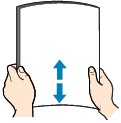
|
 Note Note
 Align the edges of paper neatly before loading. Loading paper without aligning the edges may cause paper jams. Align the edges of paper neatly before loading. Loading paper without aligning the edges may cause paper jams.
 If paper is curled, hold the opposing curled corners and gently bend them in the opposite direction until the paper becomes completely flat. If paper is curled, hold the opposing curled corners and gently bend them in the opposite direction until the paper becomes completely flat.
 To avoid curling, handle paper as follows. To avoid curling, handle paper as follows.
- Put unused paper back into the package and keep them on a level surface.
- Take out only the necessary number of sheets from the package, just before printing.
|
2. Prepare to load paper.
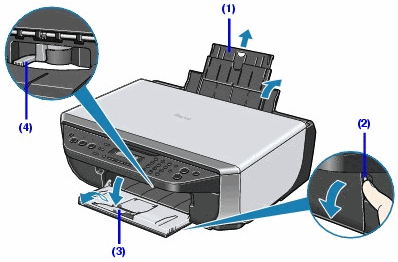
(1) Open the Rear Tray and pull out the Paper Support.
Put your finger in the rounded indent of the Paper Support and pull it out until it stops.
(2) Open the Paper Output Tray.
Put your finger in the rounded indent beside the Paper Output Tray and open it gently.
(3) Open the Output Tray Extension.
Open up and set the Output Tray Extension completely by pressing down the hollow on its front side.
(4) Adjust the position of the Paper Thickness Lever.
Set it to the right when printing on envelopes or T-shirt transfers, and left when printing on any other type of paper.
| |
 Note Note
If the corners or edges of the paper are smudged, try to print with the Paper Thickness Lever set to the right. It may improve print quality.
Reset the Paper Thickness Lever to the left when you finish printing.
|
3. Load the paper.

* Do not load higher than the Load Limit Mark (A).
(1) Load the paper in the Rear Tray with the print side facing UP.
(2) Align the paper stack against the right side of the Rear Tray.
(3) Pinch the Paper Guide and slide it against the left side of the paper stack.
4. Specify the page size and media type settings according to the loaded paper.
|
 Note Note
 When performing copy direct printing without using a computer, select the size and type of the loaded paper using the Operation Panel. When performing copy direct printing without using a computer, select the size and type of the loaded paper using the Operation Panel.
 When using the machine connected to a computer, select the size and type of the loaded paper in Page Size (or Paper Size) and Media Type in the printer driver. When using the machine connected to a computer, select the size and type of the loaded paper in Page Size (or Paper Size) and Media Type in the printer driver.
|