important:
If you cut plain paper into small size such as 4" x 6" / 10 x 15 cm, 4" X 8" / 101.6 x 203.2 mm, 5" x 7" / 13 x 18 cm, or 2.16" x 3.58" / 55.0 x 91.0 mm (Card size) to perform trial print, it can cause paper jams.
note:
- We recommend Canon genuine photo paper for printing photos.
- You can use general copy paper.
1. Prepare paper.
Align the edges of paper. If paper is curled, flatten it.
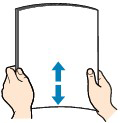
note:
- Align the edges of paper neatly before loading. Loading paper without aligning the edges may cause paper jams.
- If paper is curled, hold the curled corners and gently bend them in the opposite direction until the paper becomes completely flat. For details on how to flatten curled paper, refer to .
2. Load paper.
(1) Open the Paper Support, raise it, then tip it back.
(2) Open the Paper Output Tray gently, and open the Output Tray Extension.
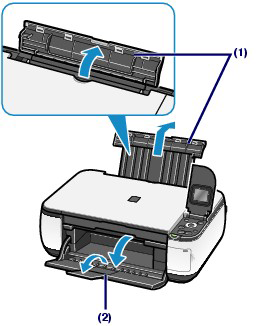
(3) Slide the Paper Guides (A) to open them, and load the paper in the center of the Rear Tray WITH THE PRINT SIDE FACING YOU.
important:
Always load paper in the portrait orientation (B). Loading paper in the landscape orientation (C) can cause paper jams.

(4) Slide the Paper Guides (A) to align them with sides of the paper stack.
Do not slide the Paper Guides too hard. The paper may not be fed properly.
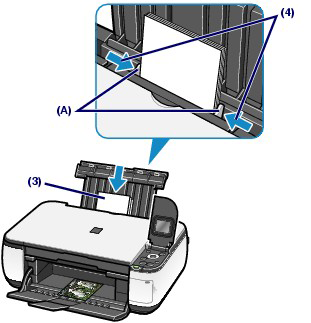
note:
Do not load sheets of paper higher than the Load Limit Mark (D).

note:
- The machine may make operating noise when feeding paper.
- When loading two or more sheets of paper, flip through the paper before loading.

- When loading two or more sheets of paper, align the edges of the sheets before loading.
- When loading two or more sheets of paper, make sure that the paper stack does not exceed the paper load limit. However, proper feeding of paper may not be possible at this maximum capacity depending on the type of paper or environmental conditions (either very high or low temperature and humidity). In such cases, reduce the sheets of paper you load at a time to less than half of the paper load limit.
- Always load the paper in portrait orientation, regardless of the printing orientation.
- Paper should be loaded print side facing UP in the Rear Tray, use the Paper Guides to align the paper.
After loading paper
- When copying, select the size and type of the loaded paper using the Operation Panel on the machine.
- When printing with a computer, select the size and type of the loaded paper in Printer Paper Size (or Paper Size) and Media Type in the printer driver.