Preparation
Before turning on the machine, remove all orange tapes and protective sheets from the inside and outside of the machine.
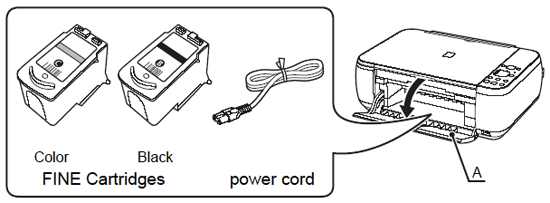
The FINE Cartridges and power cord are placed inside of the Paper Output Tray (A).
Open the Paper Output Tray with your hands, and take out the FINE Cartridges and power cord.
- Manuals
- Setup CD-ROM (containing the drivers, applications and on-screen manuals)
- Warranty
note:
A USB cable (A-B type) is necessary to connect the machine with your computer.
important:
- Choosing a Location
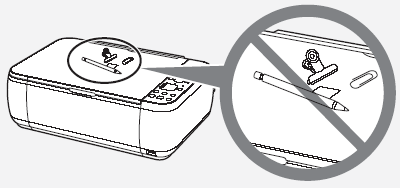
- Do not install the machine where an object may fall on it. The object may fall inside the machine, resulting in malfunction.
- Do not place any object on top of the machine. It may fall into the machine when opening covers, resulting in malfunction.
Remove the Protective Material
1. Open the Paper Output Tray (A).
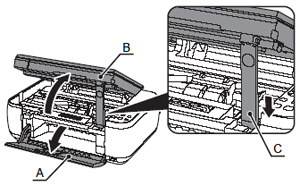
2. Lift the Scanning Unit (Cover) (B) and fix it with the Scanning Unit Support (C).
3. Pull the orange protective tape (D) and remove the protective material (E).
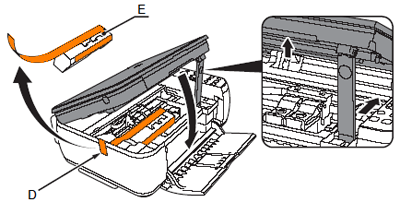
4. Lift the Scanning Unit (Cover) slightly and fold the Scanning Unit Support, then gently close the Scanning Unit (Cover).
Turn the Power On
1. Plug the power cord into the left side of the machine, then connect the other end to the wall outlet.
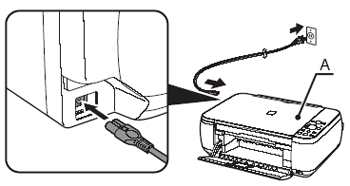
reference:
- Do NOT connect the USB cable at this stage.
- Make sure that the Document Cover (A) is closed.
2. Turn on the machine (B).
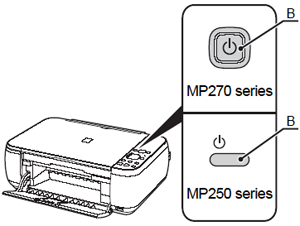
3. Make sure that the POWER lamp (B) lights green.
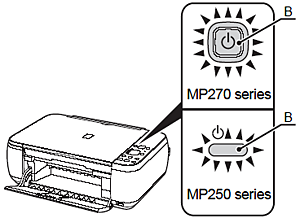
Install the FINE Cartridges

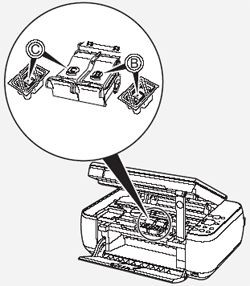
reference:
- Handle the FINE Cartridges carefully. Do not drop or apply excessive pressure to them.
- Be sure to use the supplied FINE Cartridges.
1. Lift the Scanning Unit (Cover) (A) and fix it with the Scanning Unit Support (D).
Close the Document Cover (E) and lift it with the Scanning Unit (Cover).
The FINE Cartridge Holder (F) moves to the installation position.
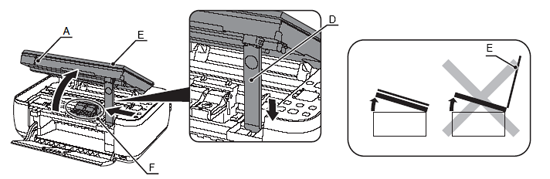
reference:
- If the Scanning Unit (Cover) is left open for more than 10 minutes, the FINE Cartridge Holder moves to the right. In this case, close and reopen the Scanning Unit (Cover).
- If the FINE Cartridge Holder does not move, make sure that the machine is turned on.
2. Open the Ink Cartridge Locking Cover  on the right side.Pinch (G) firmly and pull up the cover.
on the right side.Pinch (G) firmly and pull up the cover.
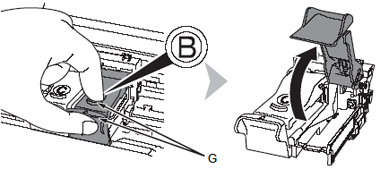
3. Remove the Black FINE Cartridge  from its package.
from its package.
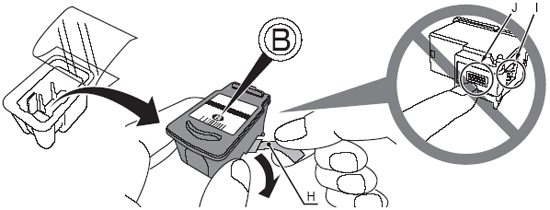
reference:
- Be careful not to stain your hands or surrounding work area with ink on the removed protective tape.
- Do not touch the electrical contacts (I) or print head nozzles (J) on a FINE Cartridge. The machine may not print properly if you touch them.
4. Pull the orange protective tape (H) in the direction of the arrow and remove it gently.
5. Place the Black FINE Cartridge  into the right slot
into the right slot  .
.
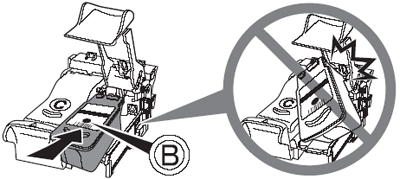
reference:
- Do not knock the FINE Cartridge against the sides of the holder.
- Install in a well-lit environment.
- Install the Black FINE Cartridge into the right slot, and the Color FINE Cartridge into the left slot.Otherwise, those cartridges may damage the printer: Make sure to install them in the correct slots.
6. Push down  of the Ink Cartridge Locking Cover until you hear a click to close it completely.
of the Ink Cartridge Locking Cover until you hear a click to close it completely.
View the Ink Cartridge Locking Cover  straight on and check that it is locked correctly (not at an angle).
straight on and check that it is locked correctly (not at an angle).
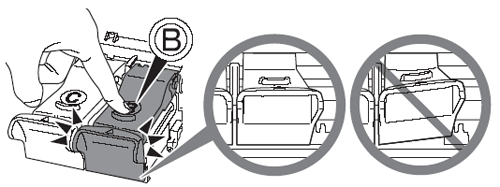
7. Insert the Color FINE Cartridge  into the left FINE Cartridge Holder
into the left FINE Cartridge Holder  in the same way as
in the same way as  .
.
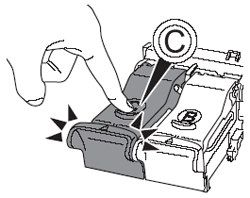
8. Lift the Scanning Unit (Cover) slightly and fold the Scanning Unit Support, then gently close the Scanning Unit (Cover).
- Wait until "1" appears on the LED (K) (about 1-2 minutes) and go to the next step.
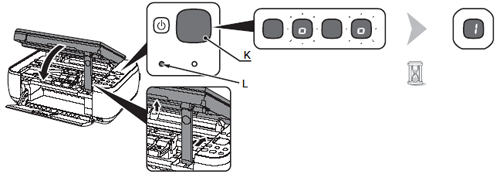
reference:
- Once you have installed the FINE Cartridges, do not remove them unnecessarily.
- If the Alarm lamp (L) lights orange, make sure that the FINE Cartridges are correctly installed.