This article also applies to the PIXMA MX439.
Starting MP Navigator EX

Note
Starting MP Navigator EX
MP Navigator EX starts.
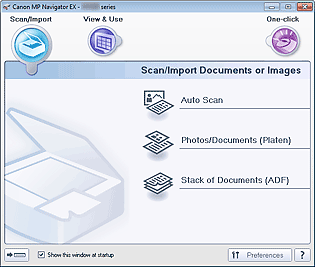
 Note
Note
Starting One-click Mode
Click  (Switch Mode) at the bottom left of the screen.
(Switch Mode) at the bottom left of the screen.
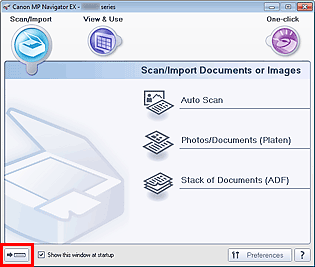
The One-click Mode screen appears.
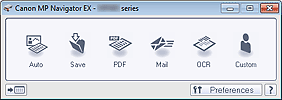

Note
Select the Show this window at startup checkbox in the Navigation Mode screen to always open the Navigation Mode screen at startup. If this checkbox is not selected, the last used screen appears at startup.
Click  (Switch Mode) at the bottom left of the One-click Mode screen to display the Navigation Mode screen.
(Switch Mode) at the bottom left of the One-click Mode screen to display the Navigation Mode screen.