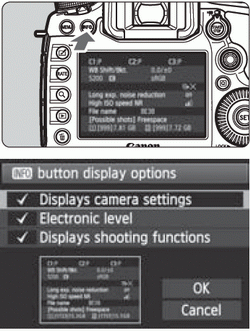 | When you press the <INFO> button while the camera is ready to shoot, you can display [Displays camera settings], [Electronic level], and [Displays shooting functions] Under the [ ] tab, [z button display options] enables you to select the options displayed when the <INFO> button is pressed. ] tab, [z button display options] enables you to select the options displayed when the <INFO> button is pressed. Select the desired display option and press < > to append a checkmark < > to append a checkmark < >. >. After making the selection, select [OK], then press < >. >.
|
Note that you cannot remove the < > for all three display options.
> for all three display options.
The [Displays camera settings] sample screen is displayed in English for all languages.
Even if you uncheck the [Electronic level] so it does not appear, it will still appear for Live View shooting and movie shooting when you press the <INFO> button.
Camera Settings
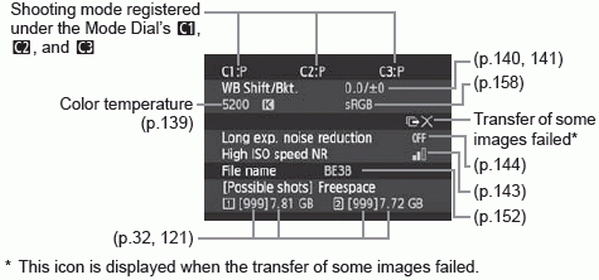
Shooting Settings
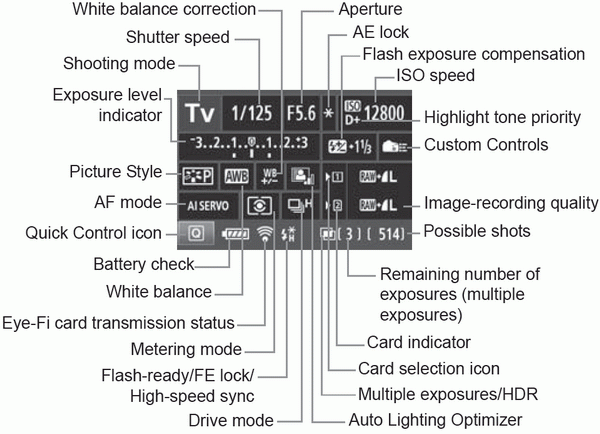

If you turn off the power while the “Shooting settings display” screen is displayed, the same screen will be displayed when you turn on the power again. To cancel this, press the <B> button to turn off the screen, then turn off the power switch.